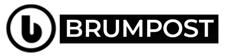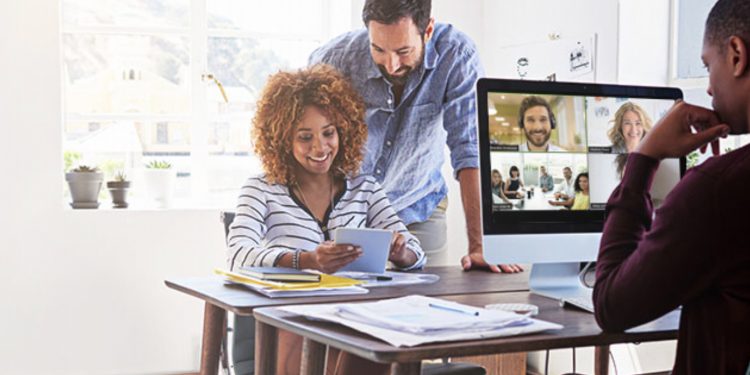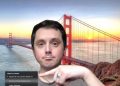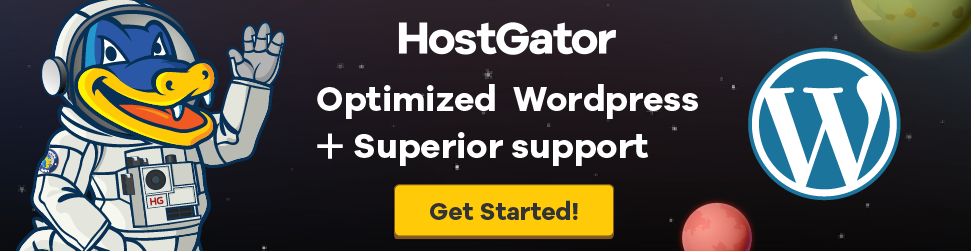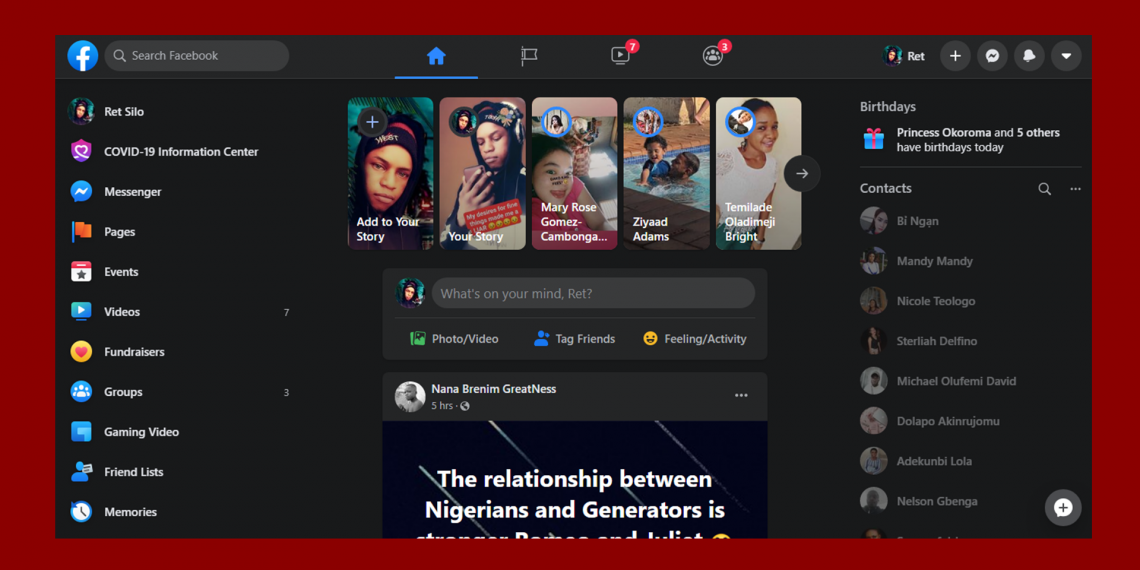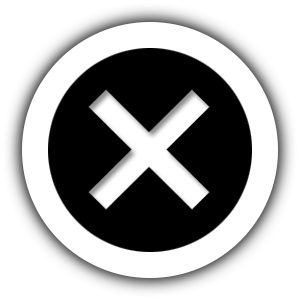There is Coronavirus almost everywhere throughout the globe and business offices were told to shut down in order to maintain social distancing but communication had to continue anyway.
Zoom is a super interesting software that allows you to chat and share things with your friend, colleague and loved ones and so it is an essential tool at this time of the season.
But aside being used for just sharing communication and media files, there are some interesting things that Zoom is capable of and you might not even realise it. Below are the 13 chat tips, tricks and features of Zoom.
1. You can change your background
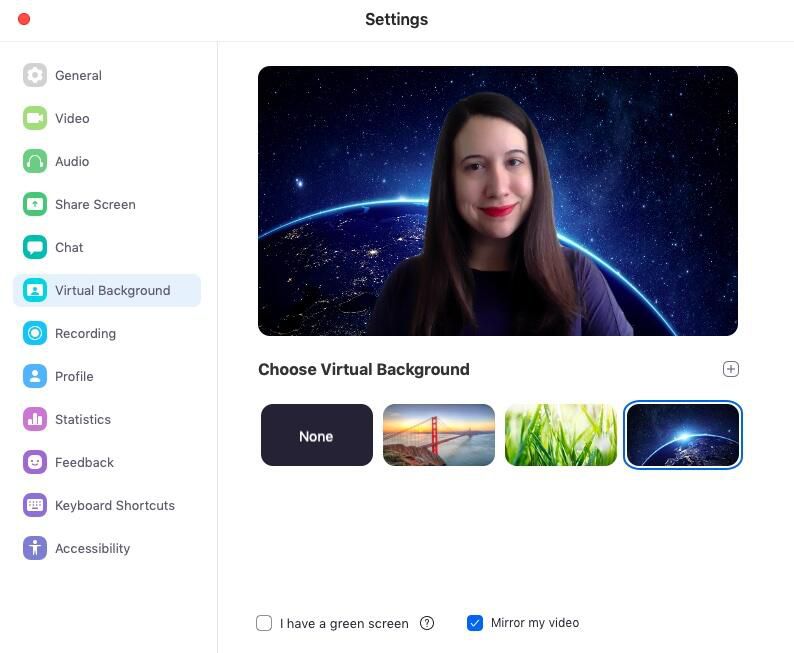
You might be surprised that it’s possible to actually change the background of your Zoom calls but hey, it’s nothing super new unless you didn’t know about it.
To do this, you basically have to go to the Settings > Virtual Background and select or upload the image you want from there meanwhile there are list of meets all of the requirements to achieve this functionality.
2. Mute your audio and turn off your camera by default
This feature as the name suggests mutes your audio and camera buttons the moment you enter into a meeting which helps in keeping you off the grid to better prepare rather than hearing your pet screaming at you.
To achieve this, go to Settings > Audio > Mute microphone when joining a meeting, and then Settings > Video > Turn off my video when joining a meeting.
3. Using the Space Bar to mute or unmute
That might surprise you because this will come very handy and rather than having to look up where the Mute button or icon is, you can basically tap on the Space bar and then get the mute functionality.
4. You can react with emoji on screen
Emojis are ways of showing our facial expression or general reaction towards things. If you’re muted in a Zoom meeting, you can make your thoughts known by reacting via emoji so as to not interrupt the meeting (by default, those reactions have a yellow skin tone, but you can customize that on the Zoom desktop app).
To achieve this, you will need to click on the Reactions tab right at the bottom of the meeting screen (it’s in the same panel as mute audio and video, to the right) and choose the one you want. Emoji will disappear after 5 seconds.
Assuming the organizer of a meeting had enabled the Nonverbal feedback function, this will allow participants to place an icon such as a raised hand next to their name in other to communicate.
5. There are handy keyboard shortcuts
If you’re the type that do not like to be clicking the screen, there are ways by which you can get things done using Keyboard shortcuts to which you can navigate through the desktop application.
First thing you do is find commands to join a meeting then start or stop recording or maybe enter a full-screen and share your screen with your participants.
6. There is a gallery view
If you want to see everyone in the meeting all at once, you can simply use the Gallery View which will allow you see everyone participating in the meeting.
This feature can be turned on by a click on the “Gallery View” tab right at the top corner. If the meeting has 49 or fewer attendees, you’ll see all of their screens displayed on one page.
But then you will be switched up to multiple pages the moment meeting attendees exceeds 49 but then you can switch back by clicking on the “Speaker View” on the same top right corner.
7. You can hide nonvideo participants
Sometimes, your screen might be cluttered by numerous participants but then you might just want to have those who are video participants only to show and hide others.
To achieve this, go to Settings > Video > Meetings, and check Hide nonvideo participants. Now you’ll only be distracted by your co-workers’ pets and children who appear on video.
8. You can share your screen
Maybe not a new thing but it’s a really interesting feature of Zoom where by you can share your screen with participants by clicking on the Share Screen icon right on the toolbar at the bottom of the meeting screen.
This will give you the option to either share your entire desktop or just one of the windows which you’ve opened. To stop the share, you merely click on the Stop Share button at the top of the screen.
9. There is a beauty mode filter
Working at home means you might not be wearing your best looks at the time of the meeting just as you would normally do on the regular day when going to work.
So you can use the Zoom’s Touch Up My Appearance feature which gets your face fixed for you.
The filter aims to smooth over your appearance, making you look dewy and well-rested. If you’ve ever used beauty mode on your phone’s selfie camera, you know what you’re getting.
To turn it on, click the up arrow next to Start Video. Click Video Settings, and under My Video, check the box for Touch Up My Appearance.
10. You can record the meeting to your computer
Another great feature of Zoom is the ability to be able to record video conversations to your computer. This feature isn’t currently available on the mobile platform unless you have a paid account meanwhile, you can do so on the desktop version either you re free subscriber or paid.
Those recorded files can then be uploaded to a file storage service such as Google Drive or Dropbox, or a video streaming service such as YouTube or Vimeo.
To enable local recording, go to Settings > Recording, and toggle it on. When you’re hosting a Zoom meeting, click the Record icon on the bottom toolbar.
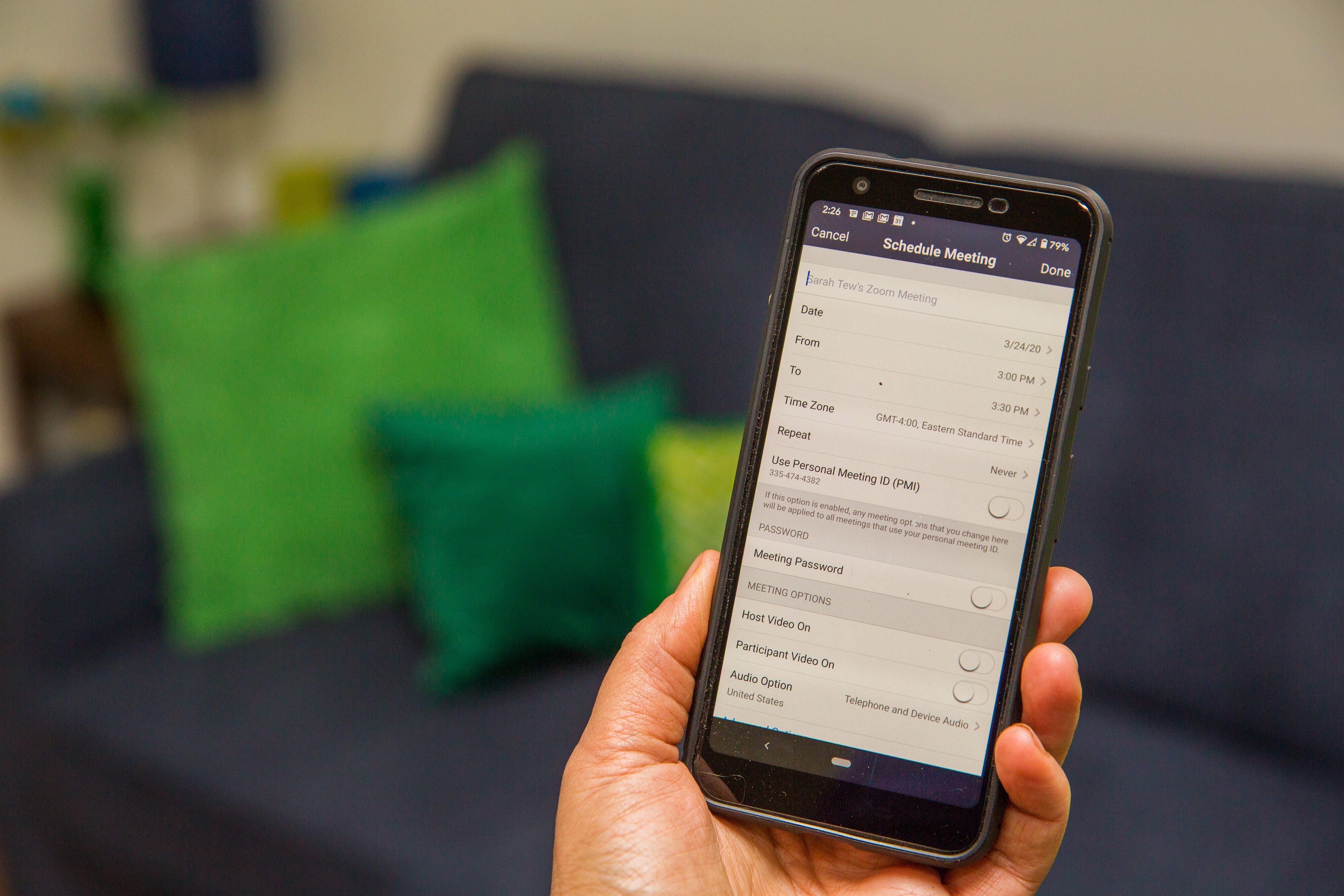
11. You can record a meeting to the cloud
This feature require you are on the paid version which starts at US$15. With this, you can take a recording that will be auto saved up right to the cloud or maybe your desktop if you prefer it that way.
To achieve this, you just hit the Record button and then you’ll have the option to either save your recorded conversation locally or to the cloud both is dependent on your choice be it on your desktop or mobile.
12. You can host a group meeting longer than 40 minutes
Another interesting feature on Zoom is the ability to host a basic tier, group meeting which can last for about 40 minutes (though one-on-one meetings are unlimited in time). To get unlimited group time, upgrade to a paid account.
13. Or even host more than 100 people
Yeah, 100 people can be hosted either for work or school but this is based on a paid professional account or you can upgrade to the Enterprise Plus subscription with which you can host as many as 1000 participants.
For more interesting stuffs on How-To, please subscribe to Brumpost‘s newsletter to get updates directly on to your mail box everyday. Let’s know about your own tricks and hacks in the comment section below if you have other interesting Zoom hacks and tips for us to know about.