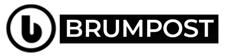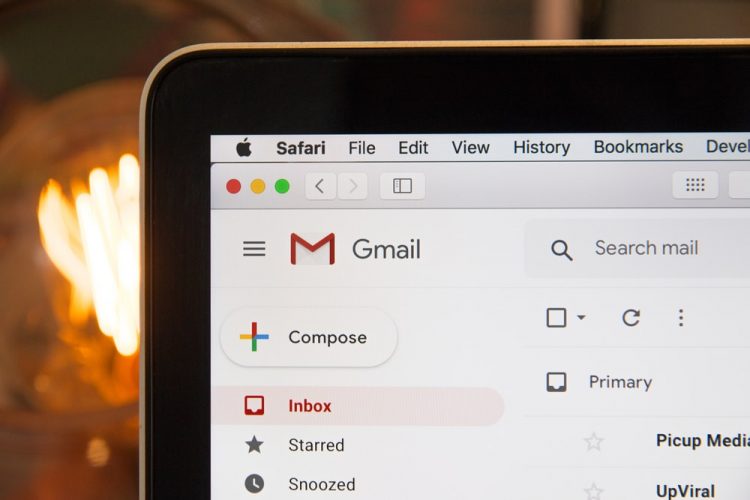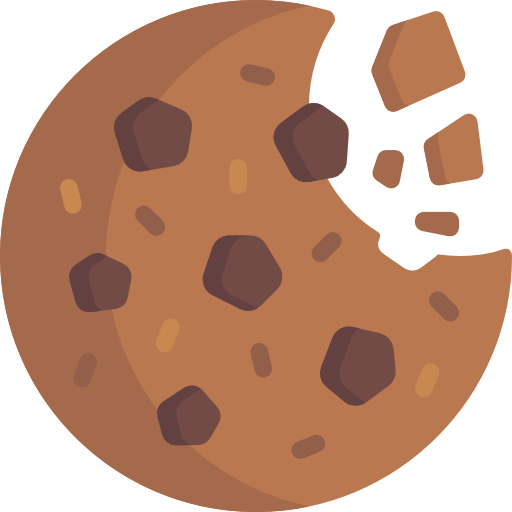From sending proposals to clients, stakeholders as well as colleagues, every single day, millions of emails are being sent through the Gmail service which is the biggest email service in the world of course owned by Google. But there are some important Gmail tips and tricks you must learn as an internet user.
But there are still some workaround in order to better enjoy the Gmail service far better. Whether you are always on your desktop like me or you make use of the service through the mobile client, there are some interesting features that comes with it which basically allows you to easily manage the constant flow of messages to and from your Gmail inbox. Without any further ado below are some of the most interesting ways of becoming a Gmail expert .
1. You can in fact mute email threads
This will be the first Gmail tips and tricks in this post. For real, you can get through all those annoying email threads by just muting them all up. If you have an active group but you do not want it to be a source of distraction to you by any means, then all you can do is to opt out.
To achieve this, click on the Triple dot icon at the top and then click on Mute and just like that, the conversation gets moved away to your archive and will remain quiet even when new notification come.
To later find out what you might have missed, you can find the archived email group in the All Mail view of GMail where you can also see other muted messages. To unmute the conversation, you can do by clicking on the X Button right next to the Mute label at the top of the page and when you unmute the conversation, next conversations will land in your inbox.
If you later get curious about what you missed, you can always find it in the All Mail view of Gmail, which includes your archived messages. You can then unmute the conversation if you so choose by opening the conversation and clicking the X button next to the Mute label at the top of the page. Once unmuted, the next time you receive a reply, it will show up at the top of your inbox.
2. Snooze help you remember
You can snooze a Gmail notification the same way you would an alarm which just pause the notification for a certain time. The good thing about the snooze feature is that it reminds you when you need it so that you don’t forget important events and scenarios.
To do this, you need to hover on a message right in your inbox and then click on the Clock Button right on the top Right and then pick a later time and date (for example you can pick the next date or set a specific time) and then the message will reappear in your inbox at that set time.
3. Activate reading pane
This is another great Gmail tips and tricks. If you work on a larger desktop (a regular sized computer should be fine) then you can make use of the Reading pane much more effectively which makes the Gmail web app look like Microsoft‘s Outlook which allows you to easily view and respond to messages without actually leaving your inbox.
To achieve that, you’ll need to simply click on the gear icon in the upper-right corner to open the Quick Settings panel, scroll down to Reading pane and select Right of inbox or Below inbox to split your view horizontally or vertically.
4. Modify your tabs
You can filter your inbox far easily so that messages you want appear in your inbox while others gets thrown elsewhere such as the Social and promotional tabs. To achieve this, head to the Gear Icon above and then click on See all settings.
Right at the Settings page, then select inbox and then in the categories section, click on which tab you want at the top of your inbox. And if you simply ignore all tabs other than your Primary inbox, then you can uncheck all but Primary for a streamlined, tab-less Gmail experience. To save, scroll down and hit the Save Changes button.
5. Enable auto-advance
Your mailbox can get clunky in a matter of time with numerous unwanted email messages right in your mailbox and deleting unwanted messages can be annoying that is why this feature will come handy to you.
Speaking of deleting messages, the annoying part is the fact that each time you delete a message, you notice that you’re automatically sent back to the inbox which mean you’ll need to read the next message first before deleting it but that can be changed by doing the following.
Go to the settings app and then click Advanced and then you’ll see Auto-Advance right at the top. Click on the radio dial on the right for Enable to turn this on. And then head to Settings > General and look for Auto-Advanced where you can choose to go to the next (Newer) or previous (older) messages. When you’re through click on the Save Changes button.
6. Send large attachment through Google Drive
Gmail has a limited size of files it can send and if you exceed that size, the message will bounce back so to send a large file as an attachment, you can opt to use Google Drive where you can attach the file. Depending on the file you are sending, you can basically send them as attachment or as Drive link to your recipient.
7. The Advanced search
Yeah advanced search option which is a truly powerful tool that let you dig deeper through your search and allows you to be more specific in order to get your result far quicker. To use this feature, click on the arrow-down button on the right of the search bar to open the Gmail’s advanced search panel where you can attach things such as date range, attachment size and even subject line and then filter through your email box.
I hope this little Gmail tips and tricks can help you get through the day without hitting your head in annoyance. Let’s know your take about this in the comment section below.