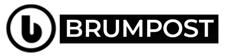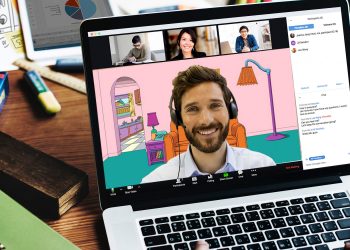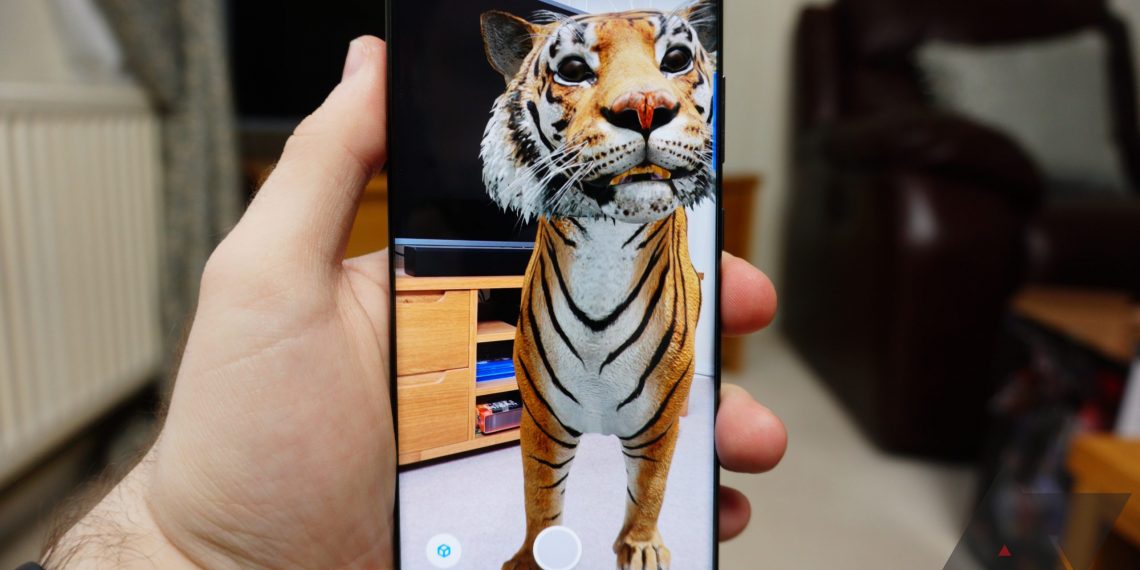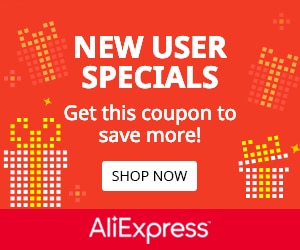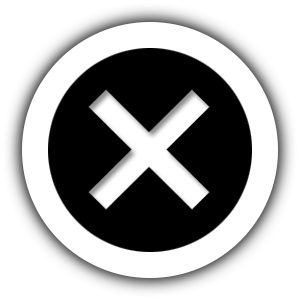Dark modes on smartphones are beautiful especially on those nice and glossy OLED displays. Many websites now adopt this including Brumpost (tick the Moon icon at the top right to switch to dark mode).
And since the days of the Mojave in MacOS, Mac users have been able to apply the dark theme across different applications on their desktop. Even iOS and Android 10 got it last year but what about the Windows 1 PC?
Naturally, you’re able to dime the back-light of your Windows 10 pc screen in order to either save battery and also reduce blue light from causing long time damage to your eye. There’s even a night mode on windows 10 that cna be auto scheduled which turns on at a certain time (usually at night) and turns off during daytime which effectively reduces the amount of blue light your pc display produces. But that’s not the dark theme we’re talking about.
You can just switch entirely to the dark mode on your Windows 10 PC which will run across multiple applications that supports this. Although there are some age-old Windows apps that won’t adopt the new look. Applications such as the Task manager wilt adopt the change to Dark mode just so you know. But that shouldn’t be mind-changer therefore here is how to change your Windows 10 user interface and its applications to dark mode.
How to turn on dark mode on Windows 10
The fastest way to go about switching to dark mode on Windows 10 PC is to head to the settings application and then tap on the Personalization option and then look for colors and from there, you can toggle between Light/Dark mode with the Light Mode always being the default.
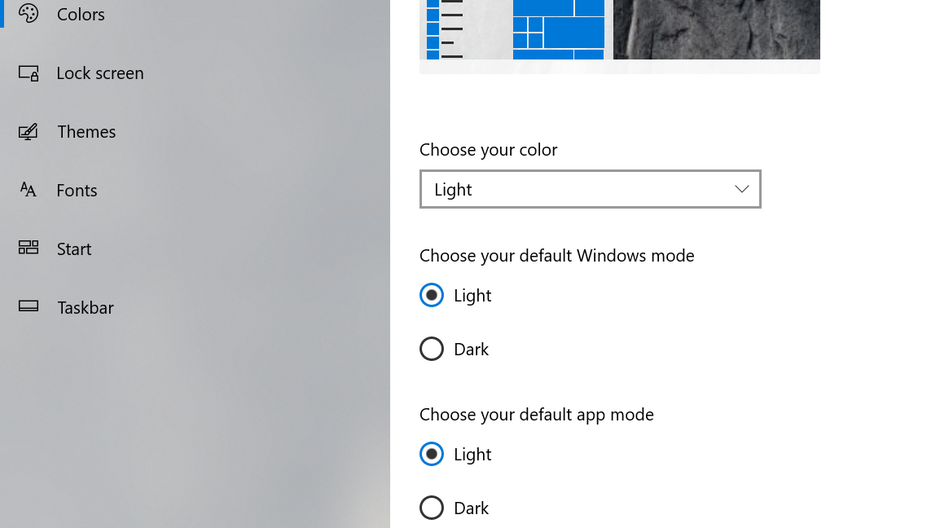
You may need to choose Custom from the Choose your color menu to see the dark mode choice.
Turn on dark mode for Windows 10 apps
This is another way of getting dark mode on your Windows 10 PC.
If you want to apply a darker color palette across Windows 10 apps, here’s how. Head over to the Starts Menu and then open the Settings Application and then tap on the Personalization option then head over to Colors and tap
Next thing to do is to look under the label Choose your default app mode, turn on the Dark button.
Once again, you may need to choose Custom from the Choose your color menu to see the dark mode choice.
Turn individual Windows 10 Apps into dark mode
Some applications might not adhere to the aforementioned guides which might require you adjust individual preferences of each and every applications so as for the app to know to behave when the dark mode is turned on.
To do that, click on the Appearance settings of the app you want to modify. Below is a breakdown on how to that.
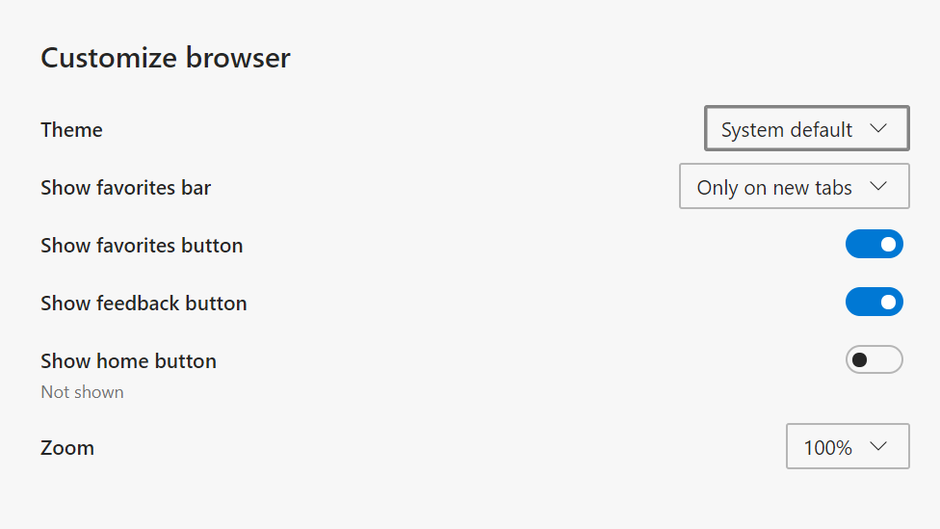
Mail Application that comes bundled with the Windows 10 OS can be used as an example.
Tap the Settings gear in the bottom left corner and then tap Personalization over on the right. In the new Edge browser, tap the the three-dot menu to the right of the menu bar, tap Settings, and then tap Appearance.
Next thing to do is to check the application’s preference if it’s adopted the Windows 10 default theme.
For example, In Mail’s Personalization settings, tap Use my Windows mode. In Edge’s Appearance settings, from the Theme menu, choose System default.
It’s not so tough to add up a dark mode to your Windows 10 PC as it will improve your interaction with your pc and reduce power consumption.