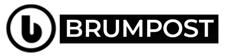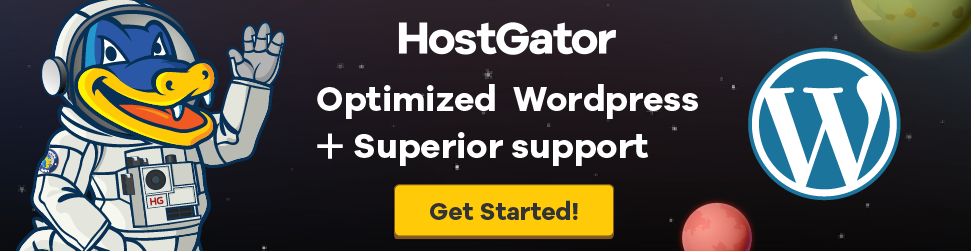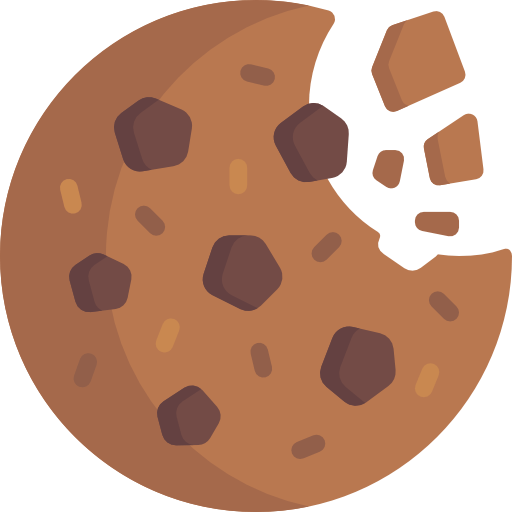Okay so you have gotten the iPhone SE right and you wonder how you could easily move your data from your older iPhone to this new device which of course offer some perks into it such as a faster processor and upgraded camera.
But the fact that iCloud storage is limited and could easily get exhausted might be an issue while planning to back up your older iPhone and restore it through that channel (but if you have enough storage to back up on iCloud, then lucky you. Just go ahead and follow that shortcut).
But if by any means you’ve exhausted your storage and aren’t willing to pay to upgrade, then you can just relax as we’ve got this covered meanwhile one last check is to ensure you’re running the a more recent iOS since the version 12.4 till date . To check that, head over to Settings > General > About.
With a quick barcode scanning, you can have your contatcts, pictures, messages and other valuable data ported over to the new iPhone SEfrom say your older iPhone 6 or 7. It sure beats paying for extra storage (just make sure you’re regularly backing up your iPhone using a computer). Do note the new data migration tool is simple, just make sure to set aside some time to allow for everything to transfer over.
Here are things needed for successful transfer
As if we’re listing some magical ingredients, behold ladies and gentlemen what you’ll be needing to successfully transfer your data from old iPhone to the new iPhone SE.
Two iPhones - presumably your old iPhone and then the new iPhone (maybe iPhone SE) but ensuring both of these devices runs on the iOS 12.4 and can access a Wi-Fi network maybe set one up with your third smartphone or a wireless router in your home or whatever - just get a Wi-Fi ready.
Next is to go to Settings > General > Software Update on your old phone to make sure you’re running the latest version of iOS 12.
What’s will get transferred
Good question but first thing is to ensure a good setting up of both devices and the new iPhone will get a copy of essential data from the older iPhone just like a clone whereby everything including applications will be at the right places and settings, email account, messages, contacts, everything will be in their usual places.
Transfering data from old iPhone to new iPhone SE
Okay let’s do the magic shall we…”Abakadabra!” not really! Just ensure both devices (New and old) are placed right next to one another and unlocked and the new iPhone should display a prompt asking if you want to set up a new phone. Tap Continue and then point the old iPhone’s camera at your new phone’s screen.
Follow the prompts on the new iPhone and complete the task by entering a passcode and other security tasks such as setting up the TouchID (or FaceID in bigger iPhones) as well as agreeing to Apple‘s terms and conditions.
At least, you’ll arrive at a screen where you’ll be asked to transfer your data directly from one phone to the other or if you want to use iCloud for restoration. But for this hack, you’ll click on the Transfer from iPhone and follow the prompt after which your iPhones will get the rest of the job done for you. Just place both devices next to one another so as to ensure speedy transfer of these data because the farther away they are to one another, the slower or even stalling.
It will take some time for the transfer to complete, depending on the speed of your Wi-Fi network and the amount of data you’re transferring. Naturally, 2,000 photos will take longer to transfer than 500. If you have a lot of apps and photos, be prepared to be patient — it’s going to take a while. It took me about 25 minutes to transfer all of my data, which is exactly the amount of time the tool estimated it would take.
But if you have accessories such as the Lightning-to-USB 3 camera adapter and a spare Lightning USB Cable, then you can go through the wired transfer route which is much faster than Wi-FI.
After the transfer is complete, your new phone will reboot and your apps will finish downloading. All of your photos, emails, contacts, appointments and messages will be there and welcome ladies and gentlemen to iOS 13.