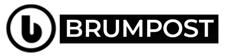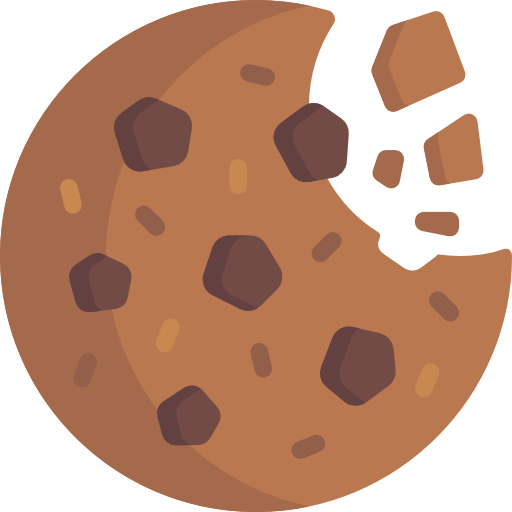Before, whenever iPhone users wants to share folders of important documents and photos, there is an obligatory need to make use of third-party services such as the Dropbox but then Apple have updated the iCloud Drive storage system which allows you to now be able to not only share files, but also to keep them.
Files could be in different formats such as Presentation, collection of GIFs, you can also remotely do stuffs whatsoever it is with one another.
DropBox for sometimes now have been credited for being the go-to platform to both store and share files and folders online which was really interesting but you know it’s a third-party service.
Nothing can be better than the service that’s built into the core of the iOS and MacOS which is what Apple did with the new iCloud update which now expands beyond single-file sharing and that might just be the demise of Dropbox for iOS, iPadOS and MacOS users altogether.
If you have friends and families who are all using either an iPhone, iPad or a Mac computer, being able to share with them is now breeze-free.
Turning on and tailoring settings for a shared folder aren’t all that obvious, but once you know where to look, the process is simple.
This is what you know about sharing with iCloud
Before you start sharing files and folders with friend and colleagues, there are some things you might need to know and below we have those important things.
- Anyone viewing, adding or editing files in a shared folder will need an Apple ID.
- The feature only work for the latest Apple operating systems which includes iOS 13.4, iPadOS 13.4 or MacOS Catalina 10.15.4 installed on your Apple devices as well as to those whom you’ll be sharing those files and folders.
- If you share a folder, it will only count toward your own iCloud Drive storage and not on those you’ve shared with.
- Pages, Numbers and even keynote docs will be converted to a collaborative document which is basically a feature similar to the Google Doc whereby anyone with access can make changes and have the edits tracked.
- If you begin using iCloud folder sharing, you’ll likely want or need to increase your storage plan. Add more from the iCloud section of the settings app on your iPhone or system preferences on a Mac. Plans range from free for 5GB of total storage up to $9.99 a month for 2TB. You can upgrade or downgrade at any time.
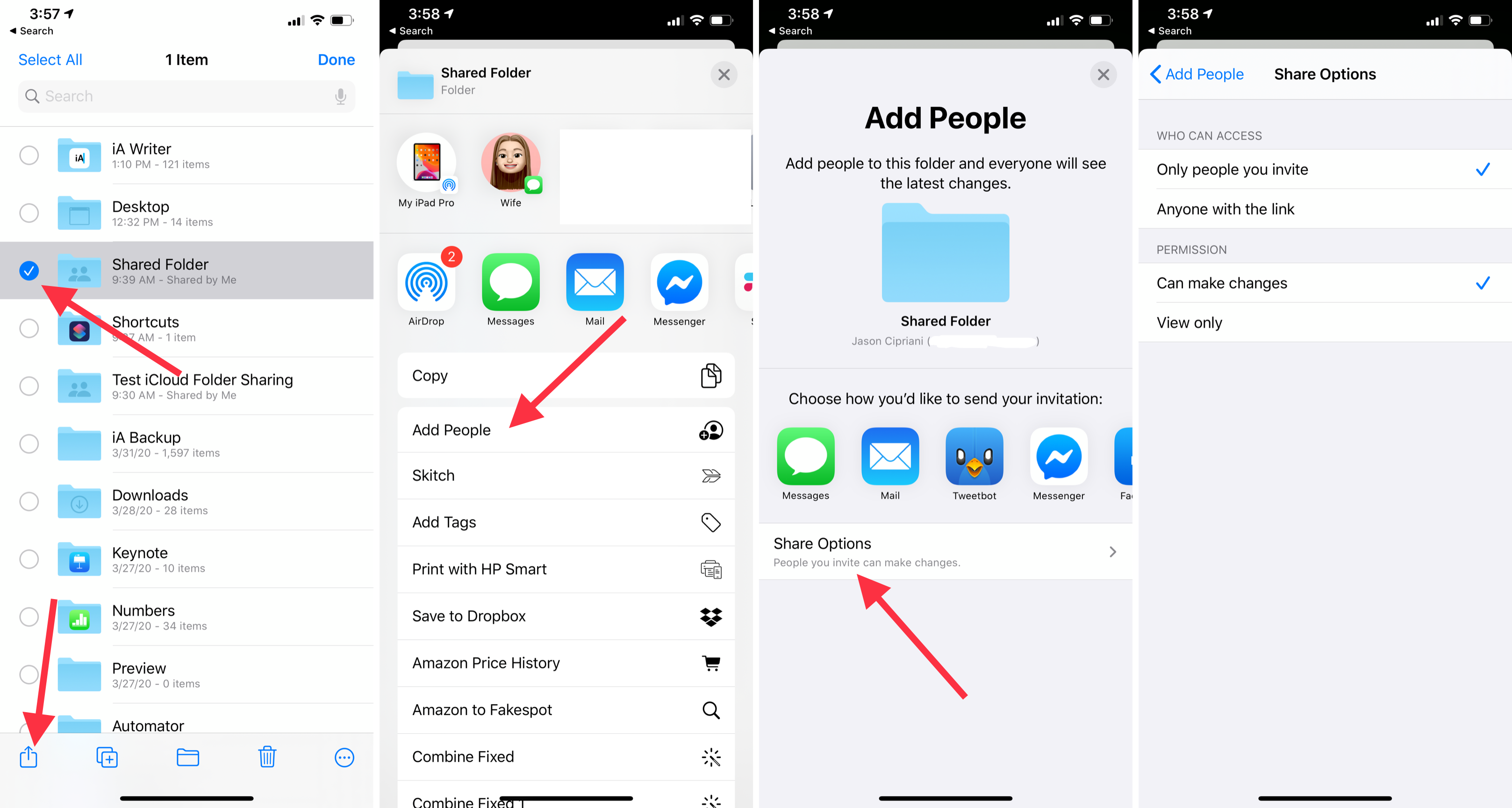
How to share a folder on iPhone and iPad
1. First, open the Files app and select iCloud Drive from the Browse tab.
2. Tap Select in the top-right corner of your screen, then tap on the folder you want to share.
3. Then select the Share button, followed by Add People.
4. You’ll need to enter either an email address or a phone number for the person who you want to have access to the shared file/folders before you send them the links.
5. Use Share Options to adjust permissions, including allowing anyone with the link to view or edit the folder.
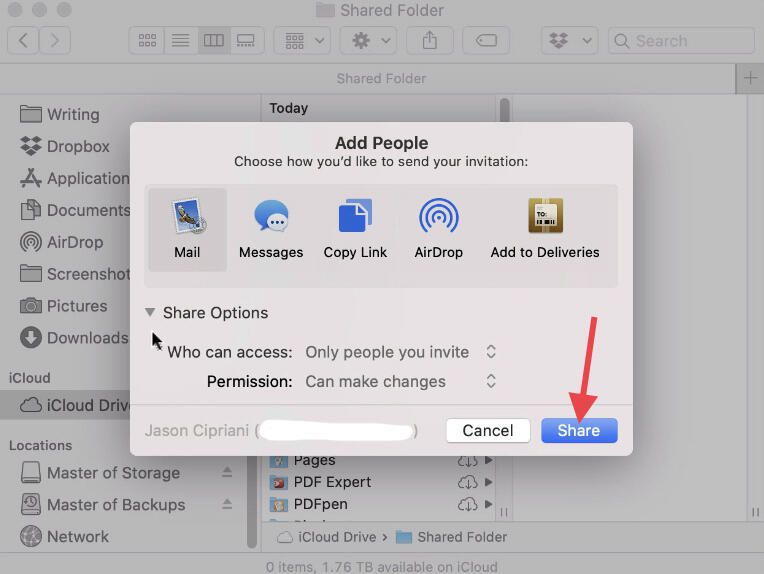
How to share a folder on iCloud Drive for Mac users
1. Also, you first open Finder and select iCloud Drive.
2. Then you have to select the folder you want to share and click on the Share button at the top of the Finder window.
3. Click on Share Options to set your sharing permissions.
4. Choose how you want to send the link, then click Share.
5. Finder will add the email address or phone number you send the link to the approved access list.
The person on the receiving end has to first accept the invite which will then show up on their iCloud Drive account which they’ll be able to access based on the permissions which you’ve granted them which could either be to edit, add or delete files right within the folder. Also each file will have a contact’s name next to it, letting you know who added it to the folder.
Ability to receive push notifications whenever changes are made to files will also be a great addition but that seems to not be currently added up to the platform as of now.
But in order to view a list of shared folder members, you’ll need to select the folder in Files or Finder and then click on the Share Button and then select Show People. There you can remove anyone who has access by simply selecting their name > Remove Access on an iPhone or iPad or you can also click on the three-dot menu next to their name > Remove Access on a Mac.
But the most important thing is updating your operating systems to the latest versions in order to enjoy this value and interesting feature which might encourage you to ditch your Dropbox forever. Let’s know your thoughts in the comment section below.