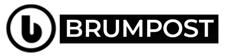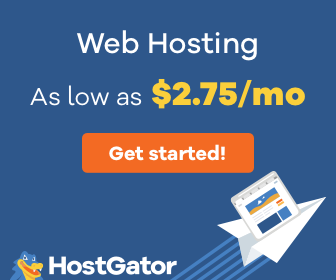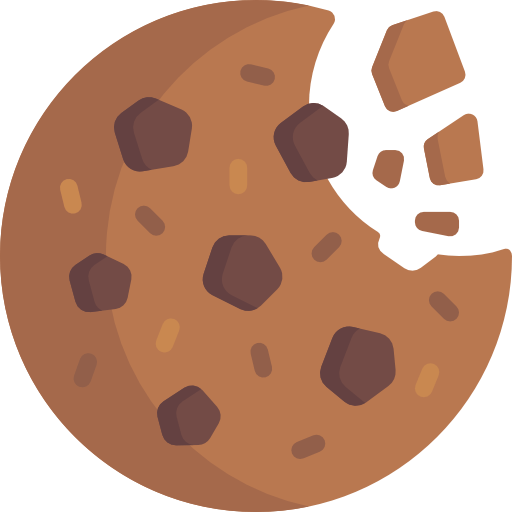Well according to many unofficial reports from individual sources, people are actually buying the new iPhone SE and if you’re one of those who have acquired one, then this might be the time to know about some cool stuffs about your new smartphone. While costing much lesser than the iPhone 11, it has some really high-end features to it despite being a really “Tiny” device that might look too small for a smartphone in 2020.
I mean considering the fact that this device is powered by the latest A13 Bionic chipset and running the latest iOS 13 makes it fascinating. It’s more like a stepped-up iPhone 8 back in 2017 and costs only US$399 which Apple probably thought out very well because most people can’t afford really expensive devices right now due to the global economy crisis all thanks to the Coronavirus pandemic.
The re-introduction of the old TouchID being mixed up with modern technology is a cool thing as well and if you don’t mind the 4.7-inch display, then there you go have it. But just in case this becomes your daily driver, there are some things you can do, know and learn in this post about your new iPhone SE (2020) so let’s check it out.
You can transfer your old phone’s data without iCloud/iTunes
The first thing you’d want to do is migrating your files from your old phone to the new one which is really important in order to keep yourself updated right. Then there might be a downturn which includes not having enough storage space in either your iCloud despite likely backing up using the iTunes to back up those data.
If you’re unable to restore the data backed up from your old phone on iTunes by whatever reason known to you or iCloud then you can pretty much do so by following a guide we detailed out here. Meanwhile if you want to go through the shorter route which is restoring backup from the iTunes or iCloud, that’s the way to go about it.
You can now take portraits
Portrait photographs were one of the cool things on older iPhones such as the iPhone 6s, 7 and 8 considering the shallow depth of field (AKA portrait mode) feature which can enhance your photo’s background giving it a nice blurry effect. As for the new iPhone SE, the device uses image processing int he software to achieve this ask by first separating subject from its background then adding up the blurs to the background which in turn makes it look cool.
In order to achieve this, you need to head over to the camera application and then swipe until you find the Portrait and then position your subject and take a quick shot. There is an option to first preview your picture by tapping and holding on the Portrait mode dial right at the bottom and then spin through different looks. You can even adjust the background blur by tapping on the aperture button in the top right corner of the screen as a slider at the bottom of the screen allows you to either increase/decrease the intensity of the blur.
Also, if by any means you took a nice portrait and still want to make adjustments to the image, then you can just look up the portrait picture and then click on the edit button. To adjust the background blur, you’ll need to go tot he top left side of the screen and then tap on the aperture icon and then use the aperture slider which appears at the bottom of the screen to make the background more or less blurry.
There is also an option to change the Apple’s portrait lighting after the effect by going to the left corner of the screen and then tap the portrait ode icon and then swipe through the varieties of modes using the dial which appears at the bottom of the display.
Let’s say the face of your subject appears too dark, you can still modify that in the edit mode by rotating the portrait mode dial up to any lighting effect other than the Natural Light which is on the image. When that is tapped on, a new slider will appear below and you can use it to increase/decrease the lighting effect on your subject.
One last portrait mode tip: The iPhone SE can only capture portrait mode photos of humans. Sorry, but your cat photos won’t have beautiful blurry backgrounds.
Portrait mode works in Selfies too
Well just as you did with the back camera to achieve the portrait mode, the same goes with the front facing selfie camera so you can take some really cool photographs from both the front or back of your iPhone SE.
The logo is being repositioned
That isn’t new though because since the iPhone 11, Apple had replaced the logo from the upper location at the back of its devices now at the center-middle of its devices and the same goes with the new iPhone SE. But if logo placement isn’t your thing, then let’s move on to the next thing then.
Use Quick Take to record video
Maybe this should’ve come up before the logo placement admiration but anyway, the new iPhone SE allows you to record video even when you’re not in video mode. How cool is that? To do this, you need to first open the camera app and then press and hold the shutter button which starts recording pictures the same way you’d do on your Instagram and Snapchat or WhatsApp. The moment ou release the button, the video recording stops. If you’re filming a long video that you started with Quick Take, simply drag your finger from the shutter button to the lock on the right side.
You might consider casing the device
The iPhone SE is little and if you’re coming from say the iPhone 7 Plus or 8 Plus, then you’d notice this tiny thing in your palm but one way to better keep up is by casing the device. While it’s not to smudge things up too much, the case will at least add some sides to it which you can grab on whenever you’re typing or simply holding your device. And of course, casing do more than that as they also protect the device from dirt and unwanted scratches.
Take a photo with SmartHDR
The iPhone SE also sports the SmartHDR processing capability. It seems Apple is trying to make the little device as useful as possible and yes, it is. The SmartHDR image processing is really cool and does a really incredible job of capturing scene with lots of shadows and bright lights.
Connect AirPods and AirPods Pro via iCloud
The iPhone SE has no headphone jack Apple is done with that way back so don’t hold on to that at the moment. But you can just utilize this cool feature instead which involve you pairing the device with an AirPods Pro or just an AirPods.
All you have to do is connect them. To do so, from Bluetooth settings select your headphones from the list and tap connect. If your other Apple devices are off, your headphones might automatically connect when you place them in your ears.
There are games and AR apps too
The last but not the least is the fact that the new iPhone SE has the capability of processing data super fast thanks to its operating system and processor. You can play interesting arcade games and see how cool that is. Games like Children of Light or an Apple Arcade game like Doomsday Vault or Sneaky Sasquatch all performs superb on the device. But if you really want to experience something impressive, checkout an AR app such as Wonderscope. It transformed my room into a mansion where I can train to be a ghost.