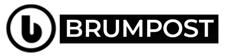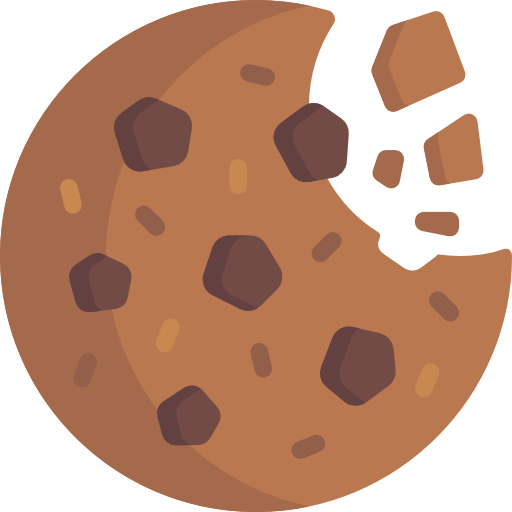If you want to spice your WhatsApp images up a little bit before sending them to your friends and loved ones on the application, then this guide is for you. In this guide, I’ll teach you how to edit images directly within the WahstApp application without needing a third-party app to edit which means you will be able to take pictures and edit them all within WhatsApp altogether.
Here’s a complete step-by-step guide for how to edit WhatsApp photos, crop them, color them, and write and draw on them.
How to Edit a WhatsApp Picture
In order to make changes to your WhatsApp images, you first need the app installed on your smartphone or tablet and without needing to buy or subscribe to any additional application or service, you can spice up your images up a bit and make everything more funky.
There is a new edit option which is now being added to the WhatApp application and the newer the update, the newer the feature added to make things more interesting on the platform so first, head over to Google Play Store or App Store and get yours installed first.
First of all, Go to a WhatsApp chat conversation where you want to post your picture
Then click on the Camera Icon and then take a new photo or tap the Painting icon to use the one which is being saved on your device. And once it’s loaded onto the screen, then you’ll be able to edit it.
The tap the first icon at the top icon from the top menu in order to open the Crop and Rotate Tool.
The next thing you need to do is to drag your finger across the circle under the image in order for you to rotate it. You can always revert back when you’re not happy with the result by simply tapping the icon with the arrow over the square or just remove it altogether by tapping Reset.
The next is to drag a corner of the box around the mage in order to crop it and tap on the square icon on the lower-right icon in order to select a specific aspect ratio. Click on Done when you’re through.
Tap the Smiley Face icon to use stickers and emoji on your image. or just browse through the list of stickers and emojis currently downloaded on your WahstApp application or search for your favorite using the Search icon in the top-left corner. The top three stickers are dynamic and can be used to show the current time and location. Tap a sticker or emoji to add it to your image.
Next thing to do is to use two of your fingers to move and resize the icon or add more WhatsApp stickers in order to spice up the image. The next thing you want to do is add up some text on the images by tapping on the “T” icon which opens up the text tool.
Adding text to a WhatsApp photo can be effective for wishing someone a Happy Anniversary or whatever the anniversary it is you’re wishing them. Anyway, the keyboard should appear and then type in your messages and change the color font by selecting one from the Color bar at the right.
Tap the arrow in the top-left corner to close the Text tool. You can then move, rotate and resize your text as you did with the emoji and stickers by merely pinching it with two fingers or move them by touching and dragging with a single finger. You can resize and rotate but with two fingers.
There is also a Draw on Pictures feature which is one of the most-popular tool within the WhatsApp app. You can also tap on the Pen icon which is the last icon on the Edit toolbar. With that, you can select color for your pen by dragging up and down the Colo Bar on the right side.
With a color selected, use your finger as a pen to draw or write on the WhatsApp picture.If you make a mistake, tap on the undo icon from the top toolbar. It should appear after you draw something.
If you’re a good artist, you can then draw colors or just write something on top of the image and when you’re done, click on the back arrow to select another color. Next thing is to swipe up on your image in order to open the Filter area and then swipe from right to left to see which filter is best for you.
Add a caption to your WhatsApp photo by tapping on the text field under the image.
Type your message via the keyboard. Tap the Return key once you’re done.
Tap the blue Send icon to post your WhatsApp picture to the chat.