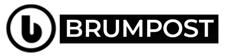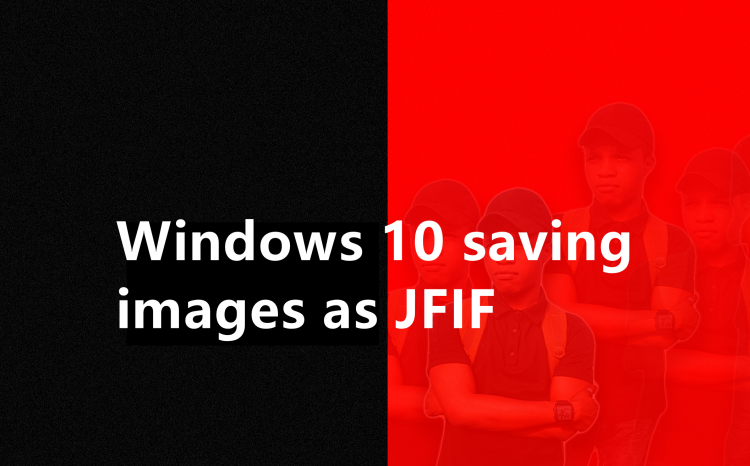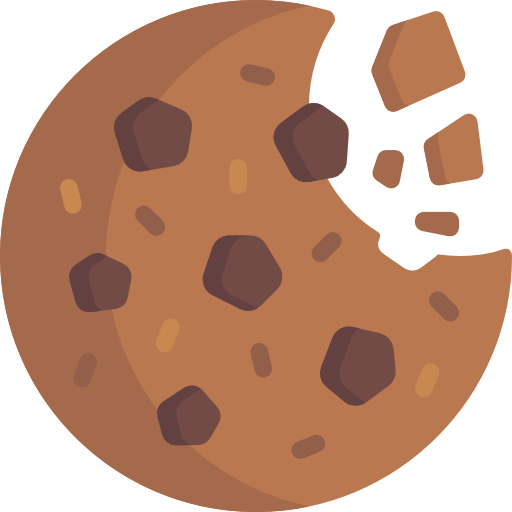If you’re a prominent internet surfer, chances are that you’ll have numerous files to save on to your Windows PC among which would be an image file but then comes the obstacle which is your Windows 10 computer saving images with JFIF extension.
I first noticed this problem some weeks back while I was working on a post here on Brumpost. The JPG image file which I downloaded from Pexels was then saved with the extension .JFIF which isn’t just very popular yet or maybe I’m too boob to know what the file format really is but for whatever reason, Windows can preview the file it’s just not useful outside of Windows say online for example.
So how do you fix Windows saving JFIF images to save back using the old and correct JPEG or JPG file extension which is currently universal and used by most platforms on the internet. The answer just to basically edit it out by visiting the Registry Editor application on your Windows 10 PC and edit it out.
While the cause of the problem can be due to numerous reasons, one of them could be the browser being used as I experienced this a number of times in Google Chrome which is my main browser though I never experienced it ever again after fixing it the second time…at least so far, I’ve not experienced it.
Anyway to fix images being saved as JFIF on Windows computer, do the following.
- First, click on Windows button or start button or just search icon (which ever you want to use)
- Then search for the application named “Registry Editor” which has a sort of blue arranging cubic logo
- Then open the application and then enter/copy and paste this URL to the address bar and click enter (Computer\HKEY_CLASSES_ROOT\MIME\Database\Content Type\image/jpeg)
- Then look for “Extension” should be the four on the list and then right click on it and click on Modify.
- Next is to enter “.JPG” in place of the “.JFIF” extension and that’s all. Try saving the image again and notice it’s now back to normal as in “JPG”
Are you able to solve this problem using this quick hack? Then let’s know in the comment section below and I’ll do my best to help you out in fixing the problem just in case the aforementioned trick doesn’t work but it should work as it works in 99% of all cases of Windows 10 saving images as JFIF.