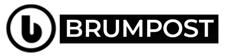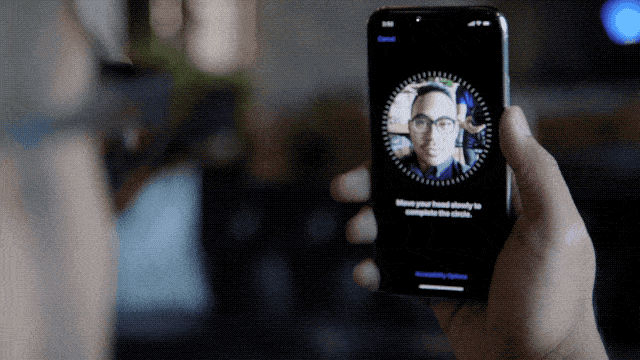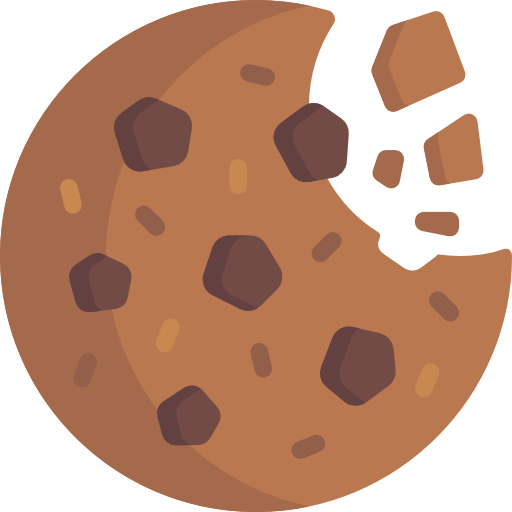The issue of the Coronavirus Pandemic had obligated the usage of Face mask for everyone around the world and with that, wanting to do quick things on your iPhone can be a problem because unlike the new iPhone SE (Gen 2020) which has a TouchID, the more expensive iPhones have only FaceID which is a technology that uses data it got from your eyes, nose and mouth to create a powerful firewall around your smartphone making it hard to unlock by just anyone who for example tries to use say your photograph.
With that, it concerned users about how often they might be needing to take off their face masks to unlock their devices ever other time in public a practice which can be dangerous and pose health risks as well due to contaminated hands touching the face and could easily cause the transmission of the COVID-19 illness. While we’ve once written about using the FaceID without taking off your face mask in the past, this new introduction seems to beat that.
But the enters the new iPhone software update, iOS 13.5 which now includes a streamlined process that does a good job of eliminating some of those frustrations you may face to unlock your smartphone in the public.
If you’ve upgraded to the newest version, then you no longer need to wait for Face ID to fail after numerous attempts which then opens up the PIN code because with the new update, the first failed attempt allows you to swipe up from the bottom of the screen and then you’ll be presented with a screen to enter your PIN code and then unlock your device or make transactions with ease….sounds nice right?
The fear for a second-wave of the Coronavirus pandemic is rising and with more cities being reopened for businesses, the fact is that the usage of masks isn’t ending any time soon and in fact, a recommendation from the CDC recommends that employees of most open institutions ranging from health and businesses to schools, transits and industries continues the usage of face masks.
Meanwhile, the added layer of protection can further slow down the spread and transmission of the COVID-19 disease even with the usage of homemade face masks which aren’t entirely safe as they cannot block even the smallest particles unlike medical-grade masks.
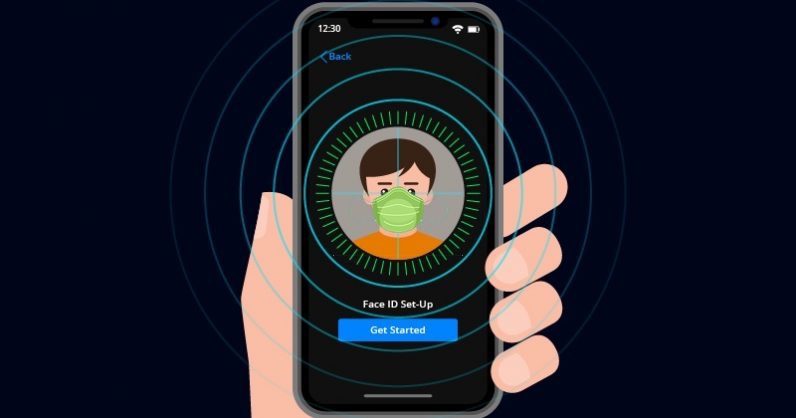
With that said, users of iPhones are now stuck with either using the FaceID by removing completely their face mask which is completely wrong and dangerous especially in public environments or simply let go of the FaceID and get used to the new Passcode prompt. Normally, this update is a big and important pass which will allow people to either use their passcode in public areas while the face ID can be accessed at home or in secured places where the face masks isn’t used.
The iOS 13.5 tweaked how the FaceID works
The new update of the iOS 13.5 allows you the benefit of being able to use your PIN code by swiping up from bottom ahead of a failed attempt (instead of the previous numerous attempts). But instead of that, you can just swipe up to access the PIN code form without even having to use the FaceID at all just as it is with Android devices.
While you might not suddenly get used to this new development especially if you’ve been using the FaceID since 2017 when iPhone X was released with it, you will find it to be okay with time I hope. While it might be really frustrating trying to get the Face ID to work while you’re in a checkout line trying to use the Apple Pay with numerous people queued up behind you, the new Passcode introduction is a good one.
Whatever you do, don’t quickly pull down your mask to unlock your phone. Doing so defeats the purpose of wearing a mask in the first place, which is to help slow the spread of coronavirus through person-to-person transmission. But if you’re not the really patient type, you can just turn off the Face ID feature by following the guide below.
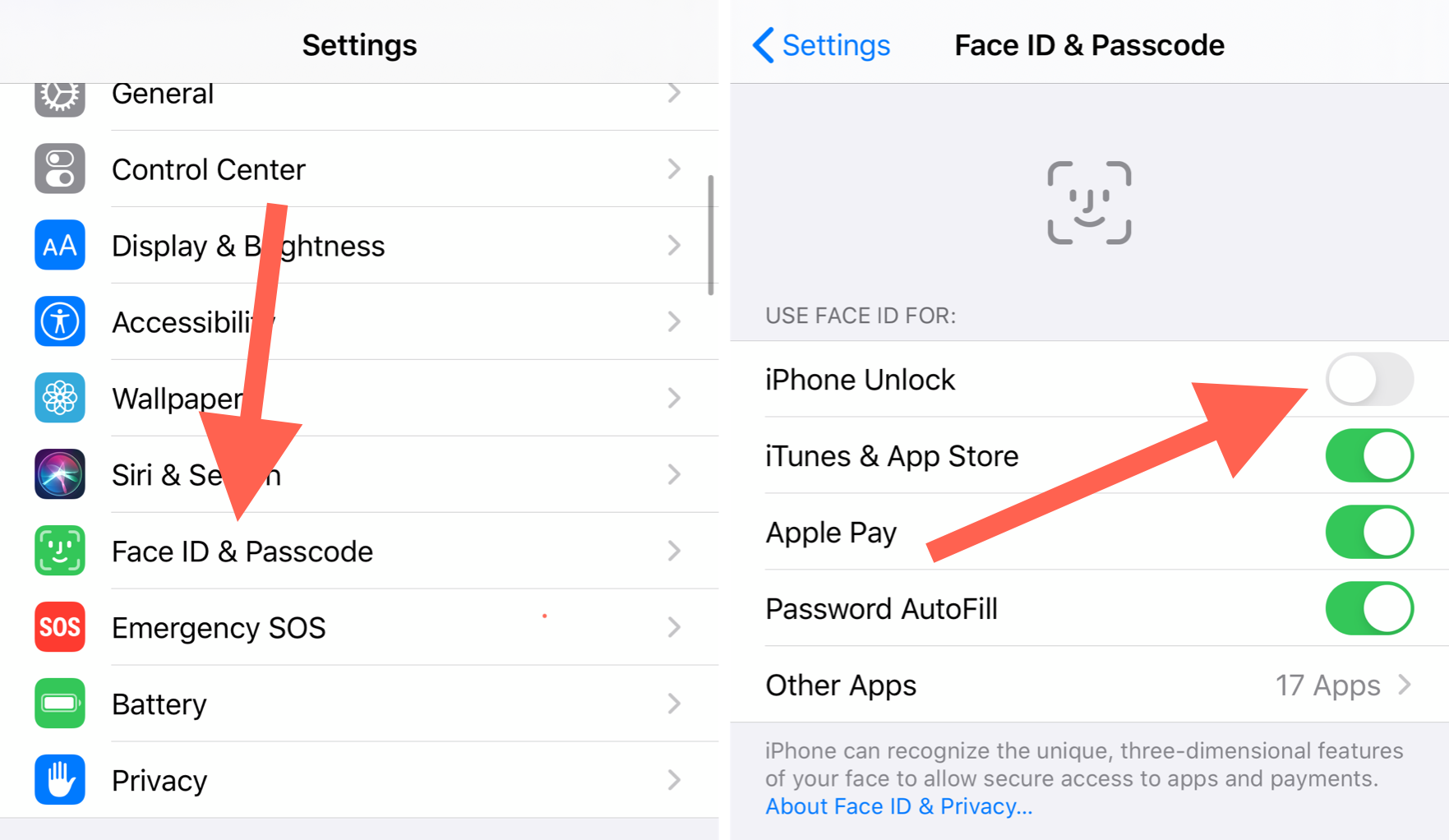
How to turn off Face ID on your iPhone
Since you’ve made up your mind to turn off the now “Annoying” FaceID which is obviously caused by the situation in the world currently, then follow this guide to get rid of the feature.
- Open the Settings app on your iPhone.
- Scroll down and tap Face ID & Passcode.
- Enter your Passcode when prompted.
Another interesting thing is that you can tweak what you want to disable the FaceID functionality for such as unlocking the Phone or approving Apple Pay purchases then you can switch at the top of the screen to turn off FaceID for iPhone Unlock which translates to your iPhone not attempting to scan your face at all. Instead, once the screen wakes on your phone, swipe up and enter your passcode.
Then, turn off Face ID for Apple Pay. That means you’ll need to tap a Pay with a Passcode button on the Apple Pay screen, then enter your code before the transaction can be completed.
With the Face ID now centered work with only some specific tasks means you won’t be prompted for a face scan every single time. Other things such as App store purchase can still be done using the Face ID since it’s being set to only work on some number of tasks.
Other interesting feature of the Face ID update for individual tasks includes being able to turn it back to fully when you’e at home instead of having to reset and start the process of adding your face again which you might not find fascinating.
Alternatively, to completely turn off Face ID and use a passcode in its place, tap Reset Face ID and confirm your decision. You’ll then use a passcode instead of Face ID for unlocking your phone, Apple Pay, and App Store purchases.