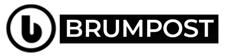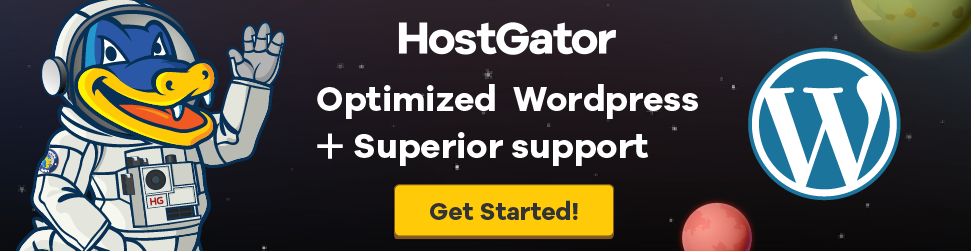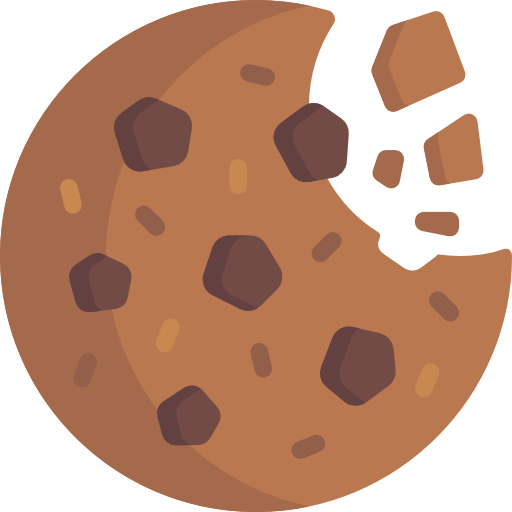Whatever MacBook you’re using, forgetting your password is usually the worst thing no one ever want to experience as this might send chills down your spine but do not worry too much because there is a better way to bypass this…YEAH Bypass!
So what you have to do first is to calm your nerves first and then remember that those that built the MacOS software knew that issues like forgetting password can happen at any time which means there are other software the company made to solve this problem just in case it arise just as it has.
Aside the built-in software, you might also panic still because of the fact that you might have linked your Apple ID to the user account of your Mac while you were first setting it up but well, there is still other ways to go about this scenarios.
If you didn’t, that’s OK, there’s still another option to reset your account password. Here’s how to get started regaining your control over your Mac computer.
You can use your Apple ID to reset your Mac Password
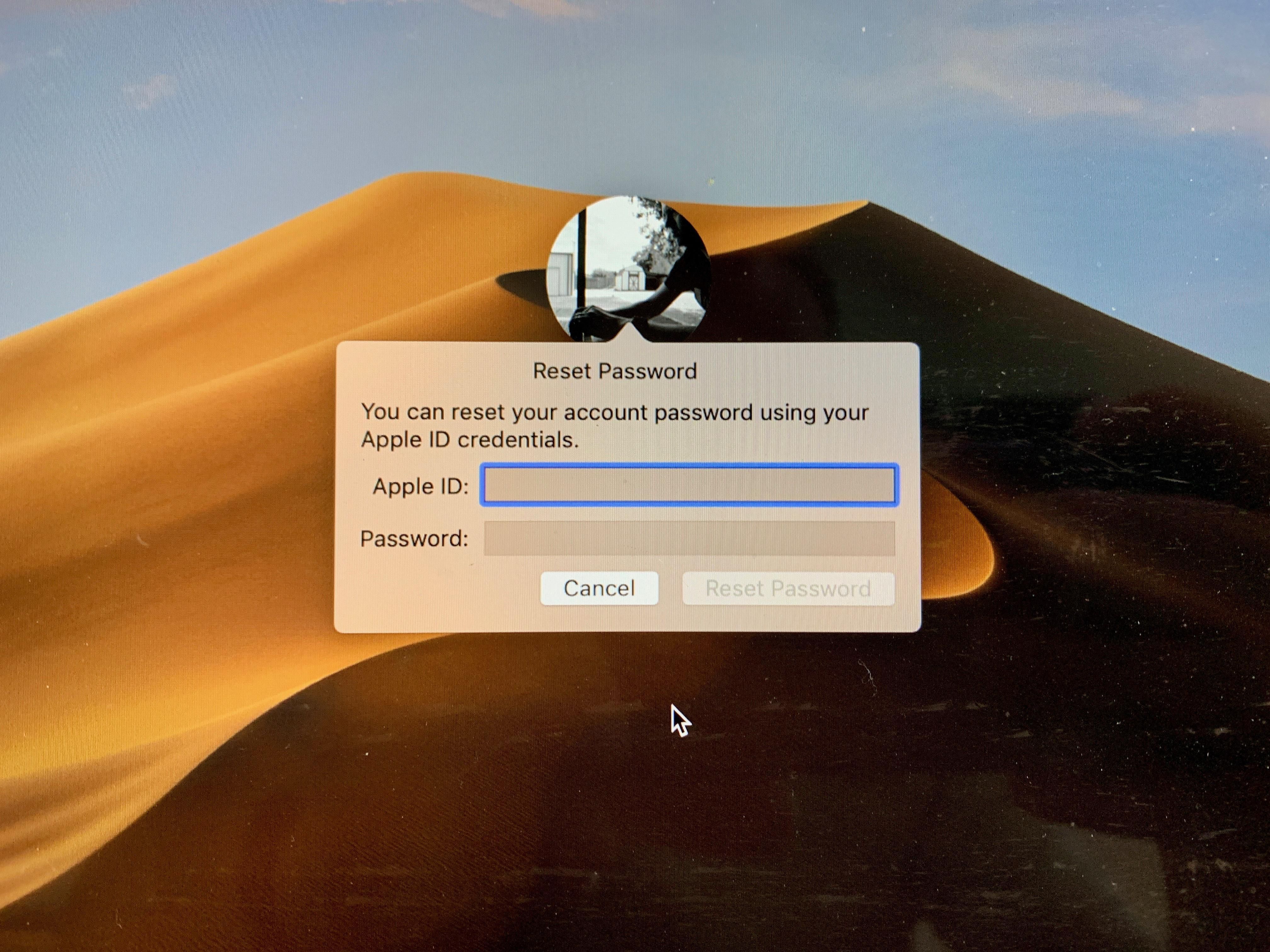
Just like any other case, you can easily reset your password assuming you’ve already gotten your Apple ID linked up with your Mac computer which will give you a super fast access to resetting your password in just few clicks.
So assuming your Apple ID is linked up with your Mac computer, you just start the Password Reset process right after you’ve entered your User Password three times wrongly. The system auto asks you to Reset Your Password by using your Apple ID which is an easier way of knowing that your Apple ID had been linked up with your Mac Computer because if that prompt doesn’t come up right after the third wrong password try, then you didn’t link your Apple ID.
So just in case your Apple ID is linked with your MacBook, then enter your Apple ID email address and password and then follow the Password Reset guide.
After you’re done changing your password, you’ll see a prompt letting you know a new login keychain — what MacOS uses to store your passwords will be created, but your old keychain will remain saved on your Mac. If you ever remember your old password, you’ll be able to unlock the old keychain just like that. But that’s not all….What if you didn’t link the Apple ID with your MacBook computer?
Then try to use an Admin account
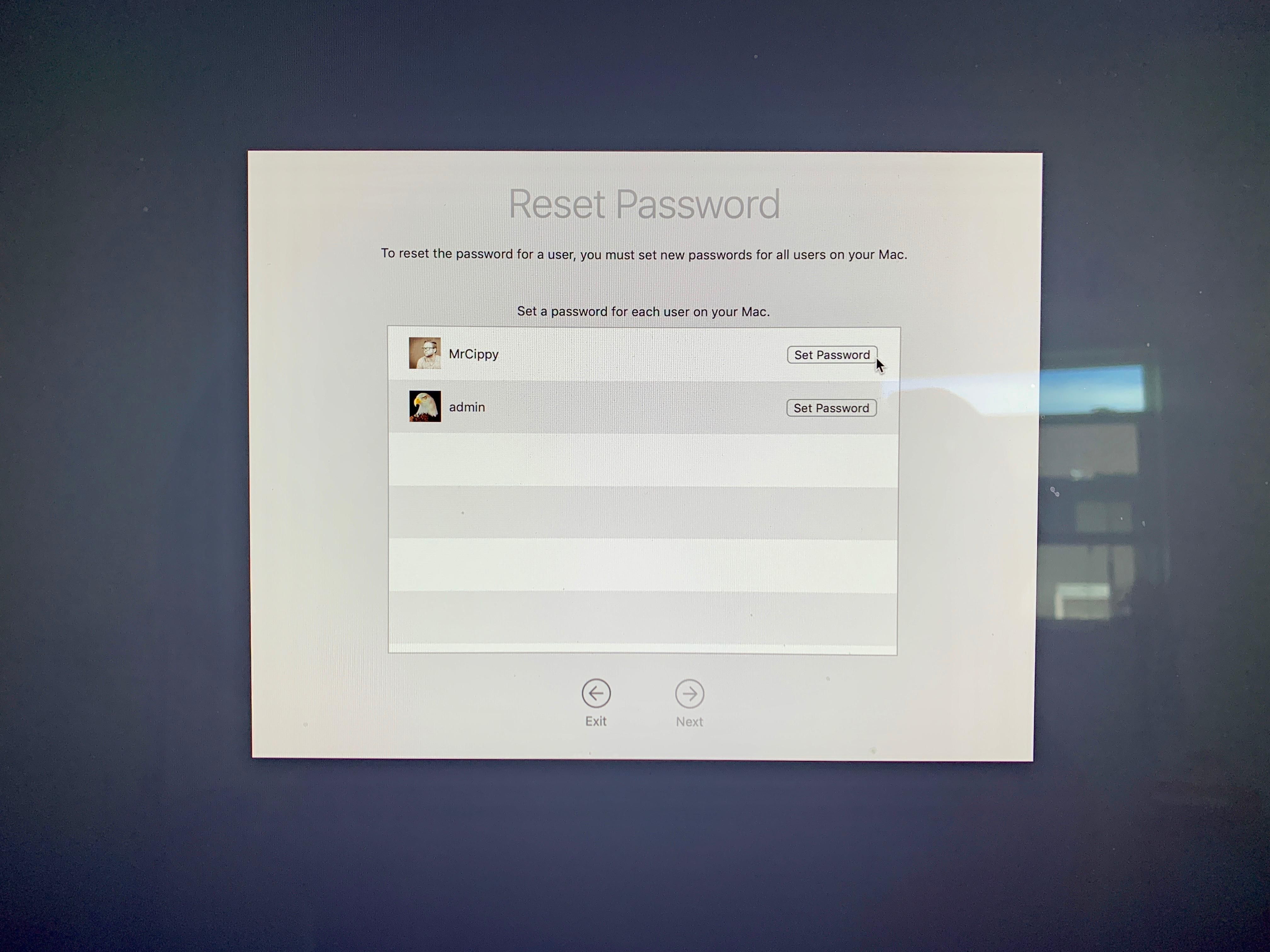
There is a reason you’re the Admin of your computer because you are the User number 1. Let’s assume your girlfriend or family member who uses your Mac forgot their password then you are able to reset this for them because you’re the Administrator of the computer.
As mentioned earlier, you are automatically the admin the moment you set up the Mac first. To see a list of other guest users on your Mac, head to System Preferences >> Users & Groups which will present a list of all your users account. Just below the user name will be the account type — if it says “Admin” you can reset user passwords.
Now in order to Reset Passwords, stay right within the Users & Groups interface and then click on the Lock and Enter your Admin name and Password when Prompted to do so. Then you next select the User you need to Reset the Password for and then Click on the Button that has the Reset Password label and follow the instruction.
You can also use the Recovery Mode
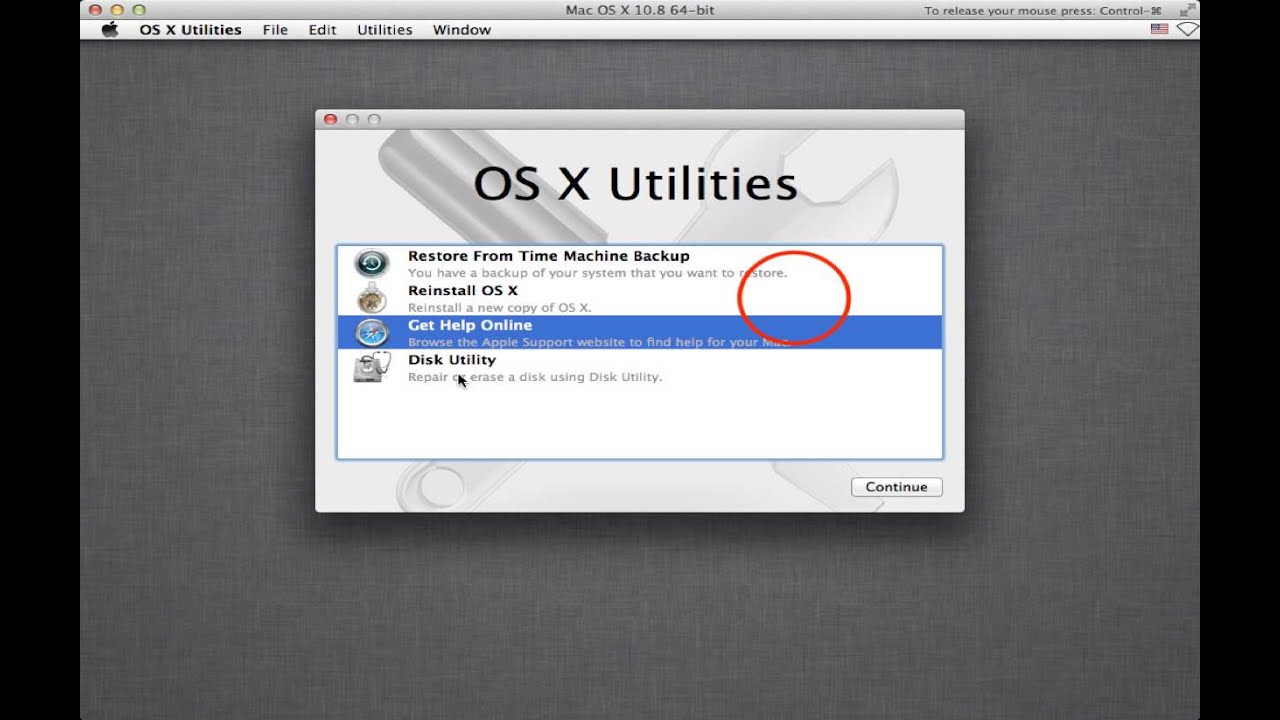
Before you can use this feature, you first need to Boot your Mac computer to the Recovery Mode in order to access the Password Reset Tool. And turning off the computer is the easiest way of accessing the Recovery Mode.
Now that your Mac is turned off, what you do next is to press and hold the Command and R keys on your Keyboard and then press the Power Button (Hope you can do that with your 10 fingers). Anyway, do not leave the Command + R keys until you see a progress bar opening right below the Apple logo.
Another way to Boot into Recovery Mode is by Restarting your Mac and then trying to time the Keyboard combination of Command+R, but in my experience, starting with your Mac turned off is the most reliable method.
With your Mac now in Recovery Mode, click on Utilities in the menu bar followed by Terminal. A new window will show up, waiting for you to enter a command. Type “resetpassword” as one word, without the quotes, and press Return.
Close the Terminal window, where you will then find the Reset Password tool. A list of all user accounts on your Mac will be on display. To reset the password for your account, you’ll need to set a new password for all users. Make sure you write down the new password for anyone who shares your Mac. That simple.
Assuming FileVault is active on your Mac
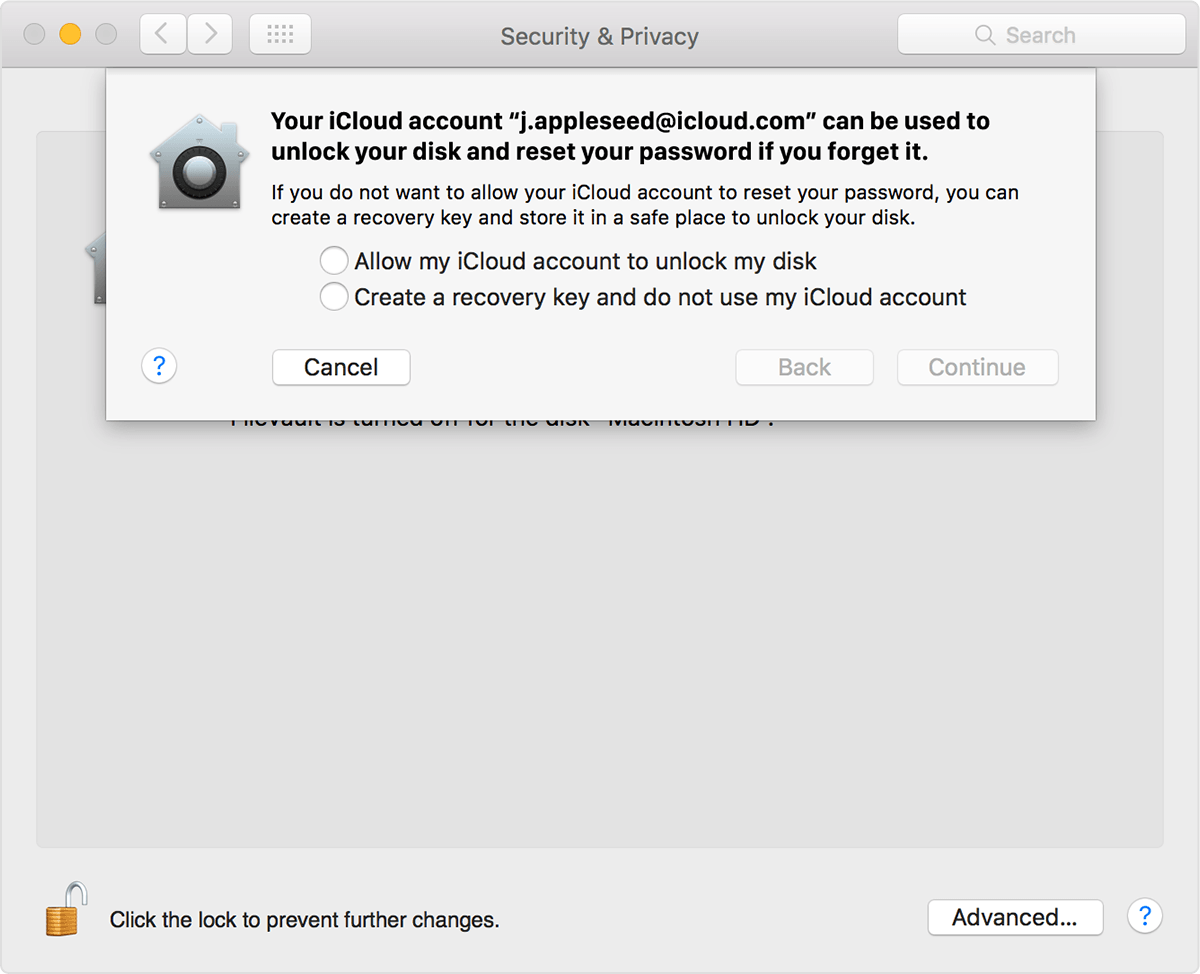
FileVault is another nice option for MacOS users because the software auto encrypt your Mac’s hard drive and all the data that are stored on it. Turning it on can be done right from the onset while setting up your Mac or through the System Preferences anytime you so wish.
Now let’s assume you have the FileVault turned on, then you can either wait up to a Minute on the User Login screen for a prompt that shows instructions asking you to Press the Power Button to restart your Mac into the Recovery Mode just as mentioned above by which you can easily reset your password or you can follow the second mode.
Which is to use the Recovery Key that FileVault would ask you to have written down somewhere while enabling it. Even though most people don’t do that, you can use the first model to recover your password right on your Mac if you forgot it by any means.
These are the few methods we know so far but if you have any other methods you use to recover passwords on your Mac computer then you can let us know in the Comment section which can help save another person who might have tried the aforementioned modes without any positive result.