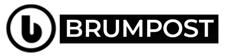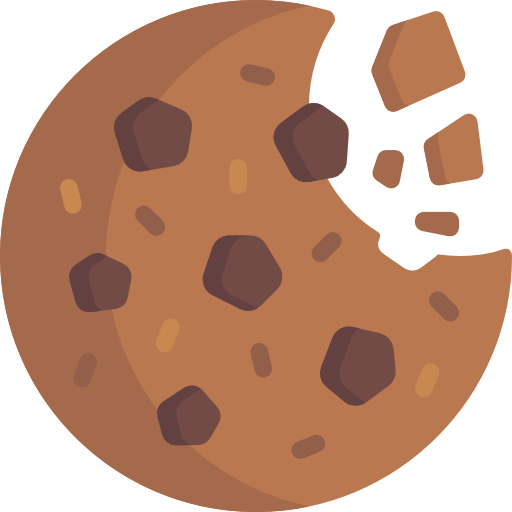Somehow, Zoom had made a big name for itself especially during this pandemic and the need for people to communicate using video conferencing platforms became a serious necessity but then we’ve had scenarios whereby your place isn’t just tidied up yet and you need to have that meeting or video conversation with your colleagues or your friend but then you don’t want them to judge you because your apartment is obviously a mess.
I’m not really trying to say that you’re messy though but there are situations whereby we are just too busy (not lazy) because working from home demands time as well just the same way as it is leaving your hone every morning back in the days (before the world shut down). But anyway, there is a way to change the background of your Zoom meeting call so those seeing you won’t ever catch a glimpse of your home any longer. But in case you’re just hearing this for the first time, here is a quick intro to Zoom itself.
SO WHAT IS ZOOM ANYWAY?
Zoom is basically a video conferencing platform which allows you to have a video as well as voice meeting with people. Zoom can be accessed through the web and it has a cross-platform application that runs across multiple platforms. The service is offered in both freemium and premium packages depending on what you do with the solution. But anyone can use Zoom so it doesn’t have to be for an enterprise use only.
Zoom had recently lessened its limitations as the basic personal package allows up to about 100 people to be invited into a zoom meeting with the max time now increased from the initial 40 minutes due to the pandemic. I mean what do you expect from a platform that grew from 10 million users to over 200 million in just couple of months.
Adding a Background to Zoom
So with that said, let’s add a decent background to your next Zoom meeting. But do note that you’ll be needing the native application for whatever operating system you’re on - say Windows 10 or MacOS.
So with the Virtual background, you’re able to set either an image or a video as your background. Assuming you have a green backdrop, this technique would work like magic because “Green screens” are what they use in big production movies to change their backgrounds to whatever they want.
As Zoom explains, there are no size restrictions when adding virtual backgrounds, but it recommends cropping the image to match the aspect ratio of your camera before uploading it.
Example: If your camera is set to 16:9, an image of 1280 pixels by 720 px or 1920 pixels by 1080 pixels would work well.
Zoom
Change Zoom background for iOS and Android
So for mobile clients such as Android and iOS, changing of the background can only be done when you’re in an active meeting through the Zoom Cloud Meeting app on these mobile clients. The Zoom app for Android does not currently support virtual backgrounds. So to do this, follow these 5 steps below.
- Tap the More icon at the bottom of the screen.
- Choose Virtual Background.
- Select + to select an image to use as the background.
- Tap an image to use from your photos.
- Select Done, then Close.
Change Zoom background for Windows and MacOS
Just as we did on the mobile clients such as Android and iOS, you also get some more benefits on desktop clients because they’re more powerful. So to achieve this, follow the quick steps below.
- During an active Zoom meeting, click on the ^ arrow at the bottom of the screen.
- Select Choose a virtual background…
- When applicable, click Download on the pop-up message.
From here:
- Select the picture you want or click the + button to add your image.
- Click the “x” to return to the meeting.
Zoom offers the following tips for virtual backgrounds:
- To achieve the best virtual background effect, Zoom recommends using a solid color background, preferably green.
- Higher quality cameras result in a better virtual background. See your camera recommendations for details.
- Use uniform lighting and color.
- Do not wear clothing that is the same color as the virtual background.
- A background image with an aspect ratio of 16:9 and a minimum resolution of 1280 by 720 pixels. Sources for royalty-free images: Pexels, Unsplash, Pixabay.
- A video (MP4 or MOV file) with a minimum resolution of 480 by 360 pixels (360p) and a maximum resolution of 1920 by 1080 pixels (1080p).
There are Virtual background templates
There are platforms that have somehow partnered up with Zoom to offer free background templates so you don’t have to be snapping random pictures any longer. Unsplash is a great example of such which offers you as high as 114 high quality backgrounds and the number are growing. Shutterstock is also among those offering super cool background images all in HD for your usage and there are still many more platforms online that offers this. You can even try Pexels.
Zoom is one of the best ways to stay connected with loved ones during this lockdown as a result of the pandemic. While it was meant for business use only, it’s now universal and open to individual usage so enjoy the benefits because its free for you. Okay so have been using Zoom and love it do you have any difficulty achieving what we’ve mentioned above? Do let us know about it in the comment section below.