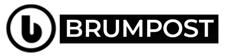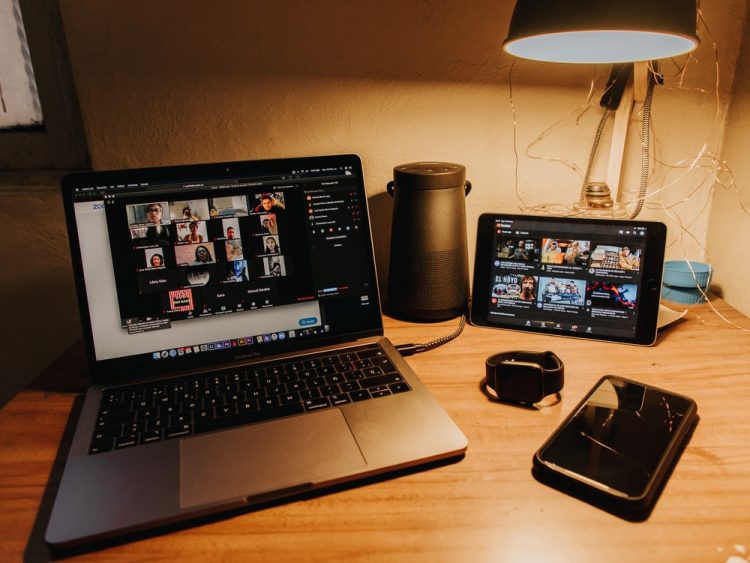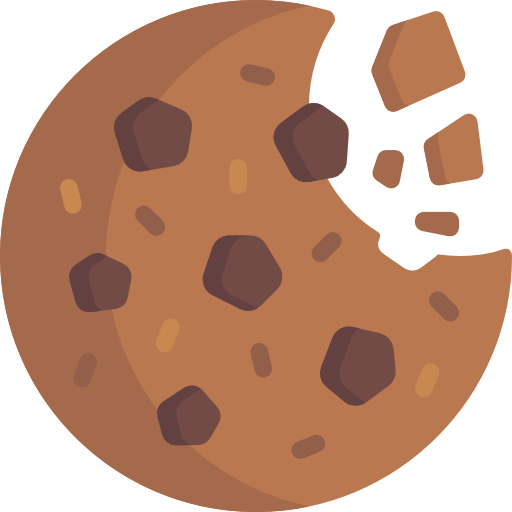So everyone of us have been forced to like Zoom because obviously who wouldn’t want to us an advanced video conferencing app that is available to anyone.
But then comes the caveat which could be with your newly reformed 13-inch MacBook Air which obviously got a lot of upgrades but Apple seem to have forgotten about the Webcam already because it’s honestly not up to the standard of the computer.
But don’t blame Apple because this wouldn’t be the first time of such since the company do not really make any effort when it comes to the Webcam department of MacBook systems in general and that is very obvious. The 720p resolution camera on the MacBook is noisy, looks flat and lacks depth-sensing technology.
And for the fact that the Coronavirus pandemic had switched the entire world to the internet, there is need to better communicate using conferencing solutions such as Zoom, Google Meet, Skype and so on.
But with such a horrible webcam system on the MacBook and even many Windows laptops are barely better, many with similar under-1080p resolutions, but at least some have better light sensitivity, color accuracy or depth-sensing for facial-recognition logins.
Okay enough of condemnation, let’s fix this
Because we are suddenly now communicating via the internet, and using your MacBook Air might not produce really crisp image of you to the other person/people you are speaking to and because there is no magic wand from BRUMPOST Deals which you can swing and then voila convert your horrible webcam res to high-def.
You might consider an alternative! Yeah an alternative like your smartphone. So to have an great looking appearance which produces a very great capture of you, your smartphone mounted on a eye-level tripod (Or on stacks of books) can just be the way to go about it.
If you’re lucky and you still have external webcam systems such as Logitech, you can use those and that’s good or even use your DSLR or Mirrorless camera meanwhile most external webcams are sold out right now on Amazon due to high demands.
But first let’s talk about positioning your PC before taking a deep dive into external cams or smartphone cams, your camera angle is really important and because your MacBook (or your PC) would normally be sitting on the desk, it might make you appear really bad because it’s capturing you from below your face which make your jaw appear somehow with your forehead shaped like bucket.
You can raise your Laptop to a certain angle
As we all know, cameras are all about angels and the better the position, the better the result which means you can try by either stacking a pile of books or get a stool quite higher than your face to ensure the computer is right above your eye-level, a game box or anything that can hold your computer up so far it’s balanced and stable so as to avoid the computer falling off.
With that out of the way, you can then go on for your zoom meeting and thank me later…Anyway, with the angle now changed, your face can be better presented in the video conference and you can see the shape of your head looking normal rather than a bucket.
The better the lighting, the better the video quality
Some of us have our home office in a separate room which might not really get much light from other places like the main room or outside the house and with that, even your overtly expensive MacBook cannot come to your rescue the same way your iPhone would (I’m talking about low-light mode/night mode and stuffs like that)
So to get a better quality video during your Zoom meeting or whatsoever video conference meeting you are having, good lighting is very essential.
To fix the lighting issues, you might want to have your next video conferencing meeting near a window to get the natural light but then if your office is in place where there is little to no much natural lighting, then you can consider getting a light from your smartphone.
See, smartphones nowadays are utility device that an do almost all things for us despite being so small. So you can either mount your smartphone on a tripod and then turn the back to yourself and turn on the touch but do not point it directly at your face so that it doesn’t affect your eyes. You can also place your smartphone on a book pile and then place a thin plain white sheet of paper in front of the camera to soften the light.
Or you can just order a camera external light from your favorite e-Store ranging from US$10 to US$70. Some set gets you a mini tripod on which you the light stands. Some even includes smartphone mount or microphone mount so it’s a win-win for you.
Or just get the expensive iMac Pro with $5000 price tag
Yeah, this device has the Apple’s computer-based 1080p FaceTime HD camera offer a really high-res video so you can use this if you own one or just go get it of you can afford it and you really need it.
Aside the MacBook computers, even Windows PCs have this issues and so you might want to try the tricks listed above to fix your horrible looking laptop cam next time you want to make a video conference meeting either with Zoom or whatever platform it is.