Last week, I had a little problem with my HP Pavilion X360 PC while I was at work. My PC’s 3.5MM headphone jack didn’t work. Of course this is a Windows PC problem sometimes because I have been using it for like a month without shutting it off instead, I hibernate whenever I’m going off it then I come back to continue my works.
So some external or hardware parts of the computer were malfunctioning. Anyway, I love listening to music whenever I work and now, I couldn’t discontinue what I was busy with in order to restart the PC. What I did was a little bit of googling to find answers to my questions but I ran out of patients since most of the answers were too long for me to read since I was busy. Anyways, I fixed the problem myself…by turning my Android smartphone to the speaker of my Laptop PC.
I just go myself a new Huawei Y9 2019 and I like it basically because it has a huge screen (6.5) But I’ve not reviewed that yet because I gt it like few days ago plus this is my first time of using an Huawei smartphone. I’ve written and heard alot of this devices and so I just want to give it a trial myself. So I’ll review the device in few weeks time after I’ve seen how far it is as I’ve red online.
Anyway, All I had to do to turn my Android Device into my PC speaker are simple. I got an Android Application and a Windows variant of that same application…SIMPLE right? Okay, Lets dive into the whole story.

How to use your Android device as PC speaker
- Head to Google Play store and download AudioRelay.
- Launch the app and head to AudioRelay.net and download the Windows Version which is 100% free
- Connect your Windows PC and Android device to the internet
- Connect your Android Smartphone to your Windows PC via the IP address displayed on the Windows PC version by entering those IP address into the text box on the Android app version of the software. Ones the you’re done, Click the connect button. If everything is correctly done, the entire app UI turns green and voila! You can play your songs on your PC and it starts sounding from your android phone.

NOTE:
When you first launch the android app, it will try to locate it’s Windows PC version and get it’s IP address so It can connect with it automatically. But if this operation fails, simply click on the top menu (three dots) and then click on “Connect Manually” which will open a pop up box where you can enter the IP address.
Also do note that the strength of your network is what will determine how smooth the audio quality will be. So if for instance you’re using a wireless router in your home and you connect all your gadgets to it, you can be listening to your PC on your Android smartphone while you’re standing outside so far the network still connects. I hope that helps. You can comment below for any question or suggestions. I’ll do well to help out.
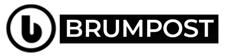
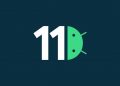



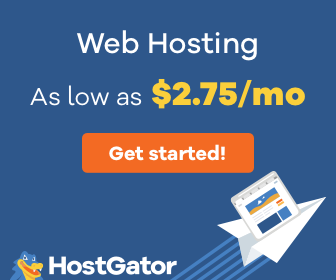

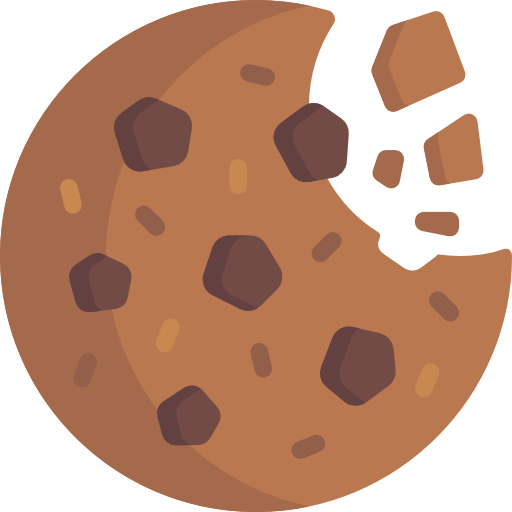

didn’t work 😭
It will provide positive feedback to top executives so it provides the best trail and tricks needed to transform.