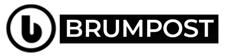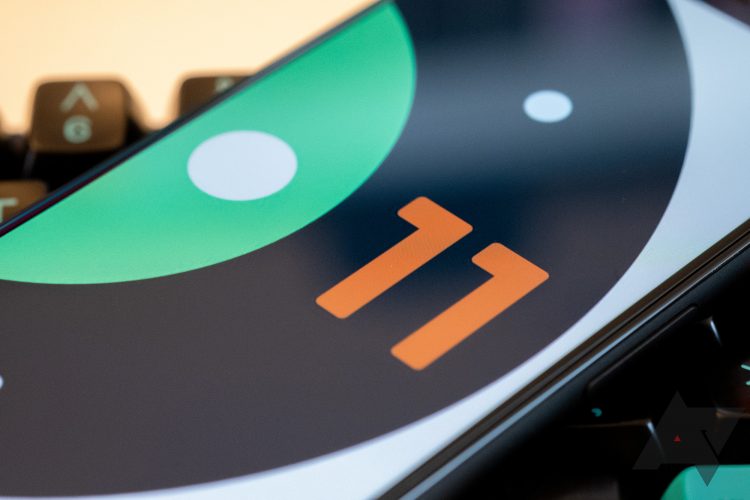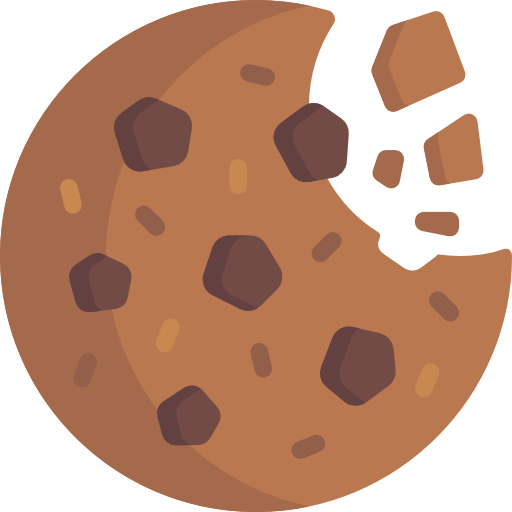Earlier, we reported about the release of the Android 11 Beta 1 by Google which is now available on some devices including the new Vivo Nex 3s and iQOO 3 4G and 5G smartphones in both India and China as well as a global version of it, if you’re an early adopter of the unstable Android 11 operating system then we have some quick tips and guides to help you navigate new features of the upcoming Android 11 when it will be stable by August.
New interesting features that comes to the new Android 11 OS includes a quick control page as well as the newly designed medial control systems as well as app suggestions and so forth all which are based on the user interface of the Beta 1 release of the software.
If you own a Google Pixel 2 and above, you can easily access the new Beta 1 release of Android 11. There are some OEMs who already feature the release with their own skin on top of it such as the FunTouchOS for Vivo and IQOO UI for the iQOO 3 smartphones. But below are some cool features of the Android 11 you’ll find interesting.
Android 11 Features #1: Quick controls
Control system is an important and that part is now well tweaked up by Google on the Android 11 which will be more enjoyable by the time the stable release is officially announced later on by August.
Now with the tweak, you’ll be able to long-press the power button on your smartphone which will bring up the quick control system for you to interact with. Right on the display, you’ll be able to do things such as power control options as well as shortcuts to Google Pay cards and boarding passes. This feature might be tweaked out depending on which device you use because Pixel are running stock Android OS unlike the modified Androids found on other OEM devices.
While the Quick Control system will be great for smart home system is because a single screen gives you access to connected smart home devices and gadgets including Nest thermostat. You can also use the Nest Video doorbell which can now be accessible via your device’s interface to livestream straight from the doorbell without having to open the Nest application.
You can also easily add up or remove other smart home devices from the grid by merely tapping on the menu button and then selecting add or edit controls. This shows that IoT is just very close by and we need to embrace it as soon as we can.
Android Bubbles is back
Bubbles were supposed to be part of the current Android 10 but Google pulled it off right before the release of the software when the stable version was released but they are back now at least on the Beta 1 release we wouldn’t know if they could be ejected at the last moment as well this time around.
But if you don’t know what Bubbles are, it works just like what you see on Facebook messenger which shows chat heads in which a small avatar in bubble shape float on the top corner of your screen which can be tapped to easily access a message and allowing you to easily respond to any message from any screen on your smartphone. Just like Facebook Messenger, you can drag the Bubble around your screen, or drag it to the bottom of the screen to delete it.
While the bubbles might not be an over-interesting feature in the Android 11, the fact is that the feature isn’t full-on working just yet on the new public beta 1 release but only with Facebook Messenger just as expected.
In order to use Bubbles for a conversation, there will be a small Bubbles icon in the bottom-right corner of the notification. Tapping on it will immediately enable Bubbles for that thread. You can also mark a conversation as Priority which will bring Bubble back as well as giving it privilege to show even when Do Not Disturb is turned on.
Android 11 Features #3: New App Suggestions
One feature you’ll immediately notice right after installing the Android 11 Beta 1 on your smartphone as with the case of the Google Pixel 3 is that you’ll now be able to turn on the app suggestion features right on the homescreen.
App suggestions are done previously via the App drawer which uses some forms of AI to determine what application you might be interested in using all based on numerous factors. The new App suggestion from the Android 11 Beta 1 homescreen are rowed right at the bottom where main app dock usually show up.
There will be glowing borders right around them which changes over each time you land back at the homescreen. You can also block apps from showing up as suggestions if you don’t want something like Gmail showing up even though you use a different email app.
In order to have access to this feature, you just head over and long-press on your home screen and then select Home settings and click on Suggestions where you can then control suggestions in the app drawer.
Android 11 Features #4: New music controls
Yeah there is a new music control design with the new Android 11 which Google showed off and it looked quite cool to say the least. Bye bye to the old and annoying volume control which hang on your smartphone’s display header area like a notification.
There is a new settings area whereby you can swap out devices assuming you’re using say a Google Pixel Buds 2 or Nest Hub, you’ll be able to easily increase which volume and so forth.
If you install the Android 11 beta, the feature is nowhere to be found when you begin playing music. Don’t get discouraged — it’s there, but it’s hidden.
You’ll need to enable Developer Options on your phone by opening the Settings app and going to About phone. Scroll to the bottom of the screen where you’ll find Build Number. Tap on it until you see a small notification show up saying something like “Congrats! You’re now a developer.”
Next, we’ll need to go into Developer Options in Settings > System. Once there, find Media resumption, turn it on, and then reboot your phone.
The next time you start playing some music, the new media controls will be available.
There is screen recorder built-in
I don’t think this one is ultra-innovative though because screen recorder had been lurking on operating systems way back. Like using the combination of volume up + Power button should activate it.
Anyway, it seems to be upgraded now with the Android 11 Beta 1 so you can find it by accessing the Quick Setting panel or just tap on the pencil icon to add it up assuming it’s not there by default. But anyway, most third-party OEM skins would usually have this built on.
Tap on the Screen Record icon and select whether you want your microphone to record audio and if you want your touch interactions to be highlighted in the video. To stop recording, tap the Screen Record notification. The video will be saved to your camera roll where you can then edit and share the recording.